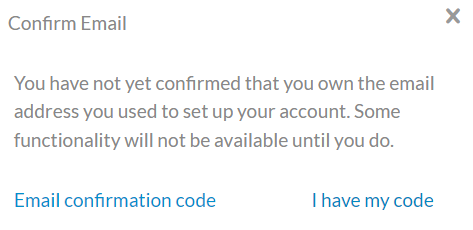メールアドレスの確認
Server管理者がServerを設定した方法によっては、 Alteryx Server アカウントに登録 する際、メールアドレスの確認を求められる場合があります。Server UI ツールバーに警告アイコンが表示された場合は、メールアドレスの確認を行う必要があります。
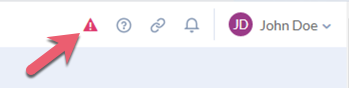
メールアドレスの確認を行う方法は 2 とおりあります。
オプション 1: Eメールのリンクを選択する
Eメールのリンクを選択して、自分のメールアドレスを確認します。
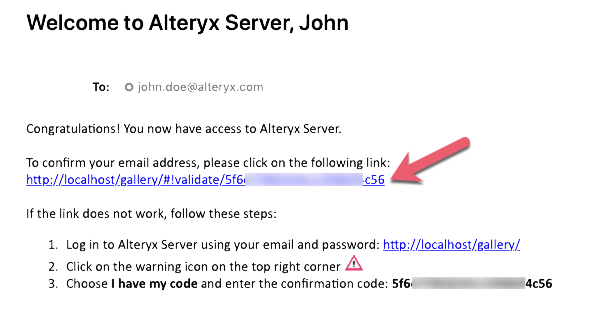
オプション 2: Eメールに記載された確認コードを使用して、Server UI で確認を行う
2つ目のオプションは、ツールバーに表示される警告アイコンを選択し、 [確認コードを持っています] を選択する方法です。
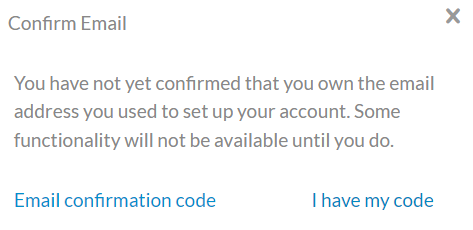
確認メールのコードを [確認コード] フィールドに入力すると、E メールを確認できます。
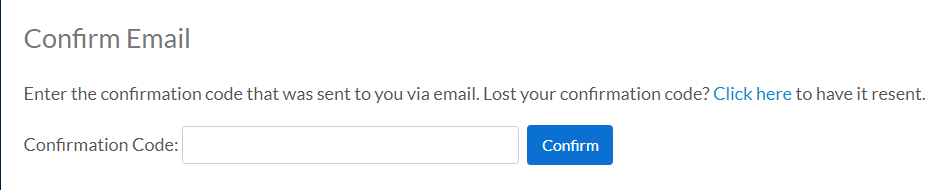
確認メールを再送信
確認メールを再送信するには、Server UI のツールバーにある警告アイコンを選択してから、 [確認コードをメールする] を選択します。