Home Page
From the Home page, you can create or access your flows, datasets, and jobs, as well as configure settings and find additional resources.
Tip
Click the logo at the top of the menu bar to return to the Home page.
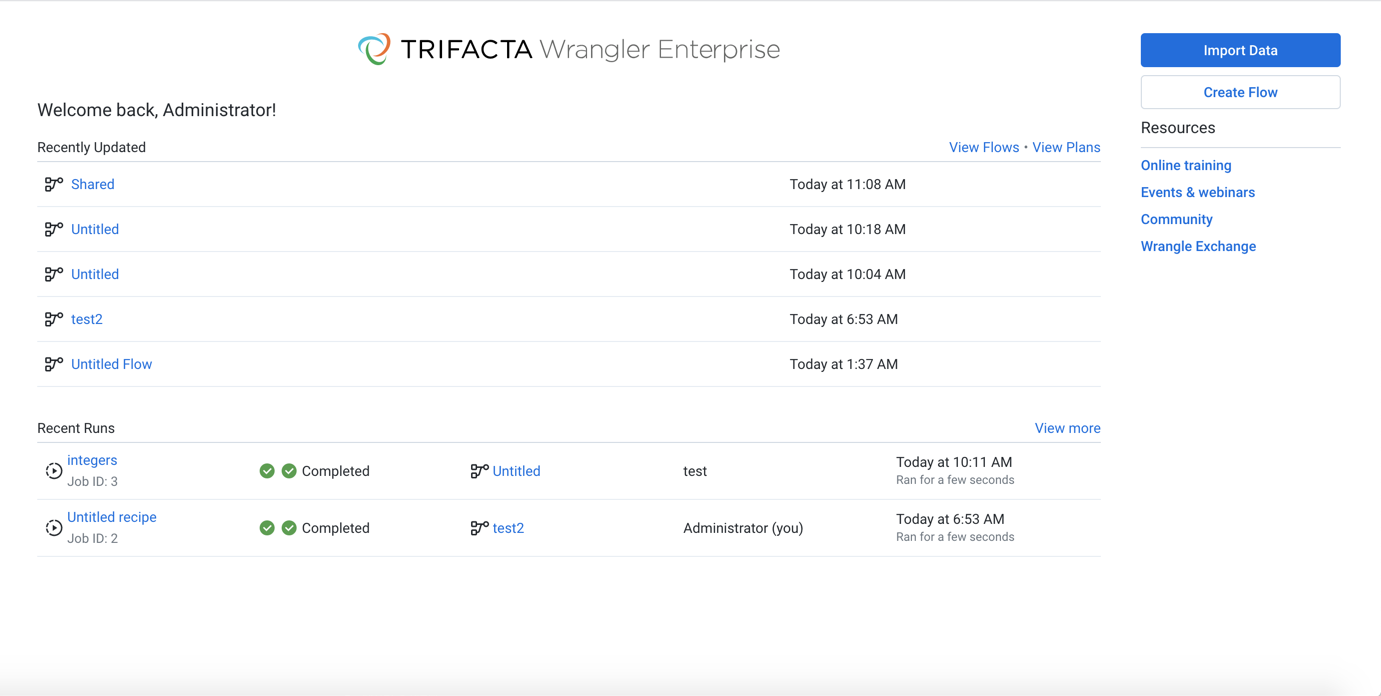
Figure: Home Page
Onboarding Tour
Note
This feature may need to be enabled in your environment by an administrator. For more information, see Enable Onboarding Tour.
The onboarding tour is available to all users from the Home page. You can toggle display of it as needed.
Tip
Try out the embedded tour to see how Designer Cloud Powered by Trifacta Enterprise Edition can accelerate and enhance your data wrangling.
Note
Do not have multiple windows open to the application when using the onboarding tour. Avoid using with any form of shared account.
To begin the tour, click Show Tour.
Note
The onboarding tour uses a sample dataset that has been installed for you. When the tour is completed, it is removed from the Home page and cannot be replayed. The flow, dataset, and recipe remain in your account for your reference.
From the Home page, you can quickly access your recent activities in Designer Cloud Powered by Trifacta Enterprise Edition or jump to creating flows and importing datasets.
Tip
When keyboard shortcuts are enabled, press ? in the application to see the available shortcuts. Individual users must enable them. See User Profile Page.
Import Data: Import new datasets into Designer Cloud Powered by Trifacta Enterprise Edition. See Import Data Page.
Create Flow: Create a new flow to hold your datasets. See Create Flow Page.
Tip
Use the controls on the left side of the screen to access other areas of the application. For more information, see Menu Bar below.
Recently Updated
Access the flows that have been recently changed. Click the flow name to open it. See Flow View Page.
Tip
When an object within a flow has been changed, its timestamp here is updated, so the Home page becomes an easy location where you can monitor changes to the flows to which you have access. Monitored changes include editing a recipe or adding or removing datasets.
Actions:
View more: See all of your flows.
For more information on these options, see Flows Page.
Recent Runs
Recent jobs:
Review jobs that you have been recently queued or completed in Designer Cloud Powered by Trifacta Enterprise Edition.
Click a job ID to view its details. See Job Details Page.
Click the name of the flow to open it. See Flow View Page.
Click the name of a recipe to select it in Flow View. See Flow View Page.
Recent Runs:
Use the links to explore recent plan runs that have been queued or completed. For more information, see Plan Runs Page.
Actions:
Cancel job: If present, you can cancel a job in progress.
Note
Some jobs cannot be canceled through the Trifacta Application.
View more: See all of your jobs.
For more information on these options, see Jobs Page.
Resources
Use the links on the right to explore available resources for Designer Cloud Powered by Trifacta Enterprise Edition.