Plan Runs Page
In the Plan Runs page, you can track the status of all runs of your plans.
Plan runs are executed from the Plans page. See Plans Page.
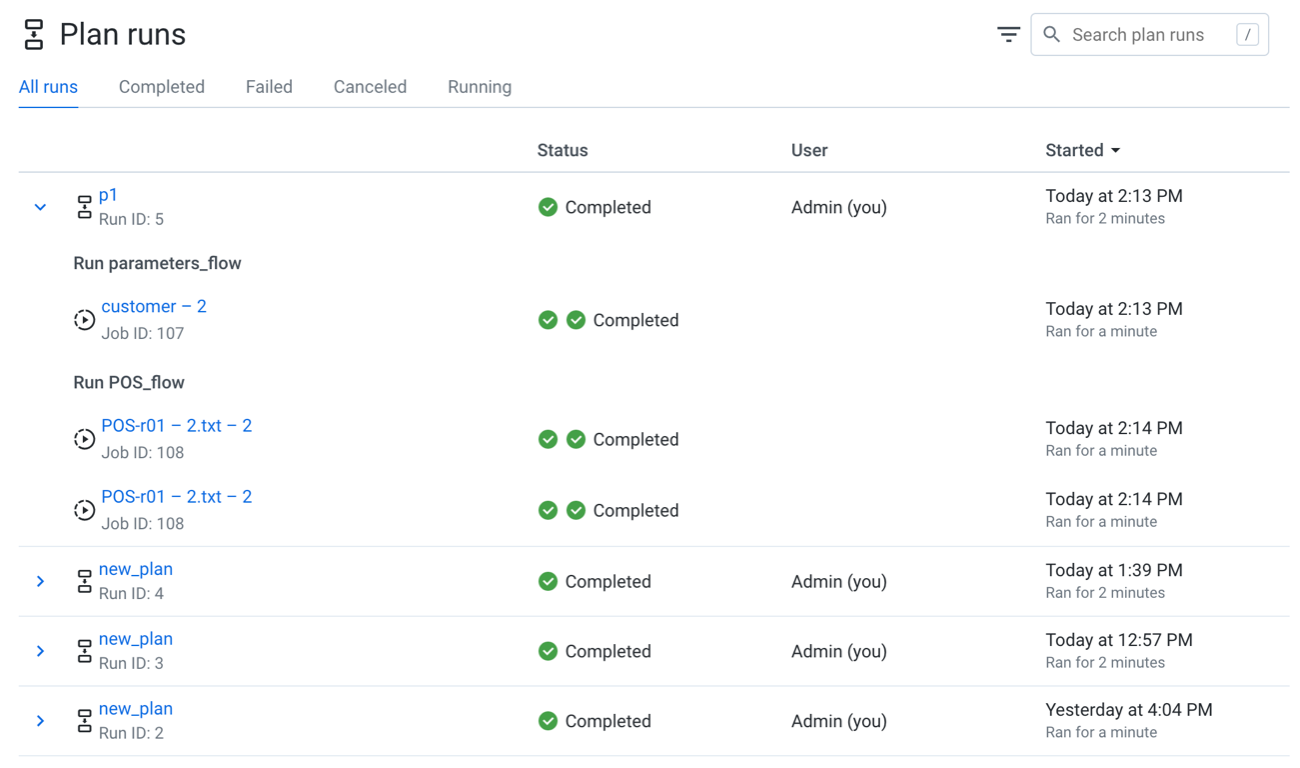 |
Figure: Plan Runs page
Tabs:
Each of the available tabs corresponds to a possible status for plan runs that have been initiated on the platform.
All runs: All runs that you have initiated are listed here.
Completed: Run has successfully executed.
Failed: Run failed to complete.
Note
You can re-run a failed run from the Plans page. See Plans Page.
To download the logs of a failed plan run, select Download logs from the run's context menu.
Canceled: Run was canceled by the user.
Running: Run is in progress.
Access:
You can review and drill into any run that you initiated.
For each plan run, you can click the caret to reveal details on the individual flow tasks that were part of the plan run.
Logs are available for individual flow tasks. Click Download logs from the flow task context menu.
You can also drill into any run that was initiated from a flow that has been shared with you.
Administrators can review read-only listings for runs created by other users.
Columns:
Run: Internal identifier for the plan run. This value is unique for all runs in your Alteryx instance.
Click the ID number to explore details about the plan run. See Plan View Page.
Status: The current status of the run. See above.
User: The Alteryx user that initiated the run.
Started: Start timestamp for the run.
Actions:
Filter by status: Click one of the tabs to filter the display to show only the listings for the selected status.
Filter by type and date: Click the Funnel icon to filter the list of plans by source of execution, date range, or both. See below.
Search: Enter text in the search field to filter the listed runs by run ID, flow name, or recipe name.
Filter Plan Runs
To filter the list of plans, click the Funnel icon next to the search bar. You can use the following dialog to filter the display of plans based on dates or source of execution:
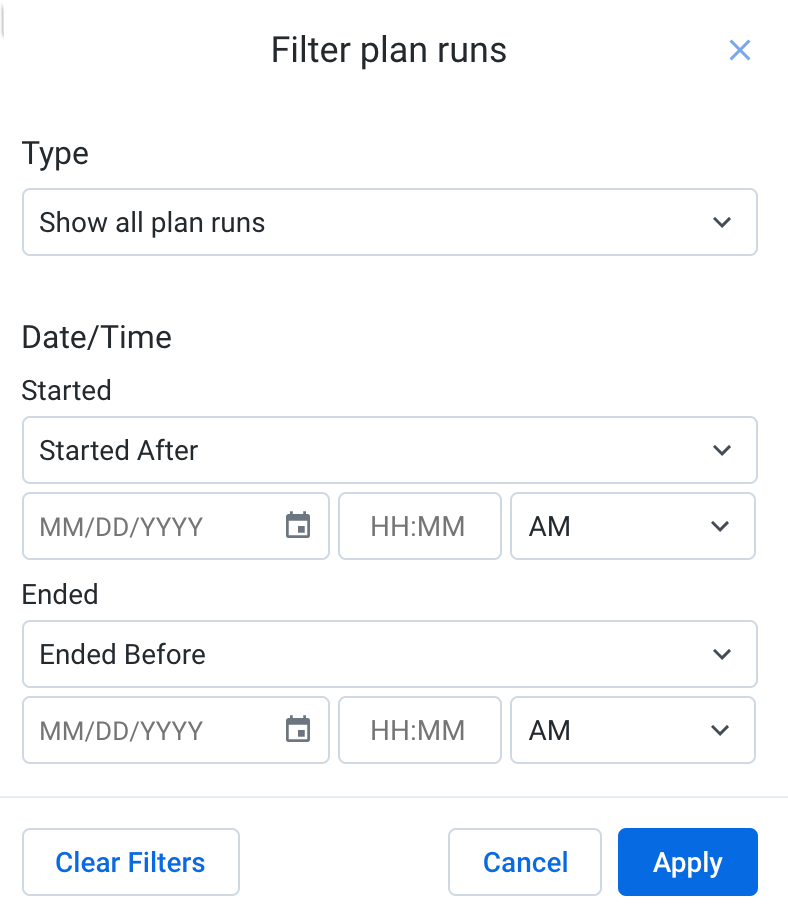 |
Figure: Filter plan runs dialog
Plan type:
Show plans based on the following available options:
Show all plan runs
Only show manual plan runs
Only show scheduled plan runs
Only show api plan runs
Started:
Specify the date and time when the plan runs to display started.
Select Started Between or Started After from the drop-down list and populate both date-time rows.
Ended:
Specify the date and time when the plan runs to display ended.
Select Ended Between or EndedAfter from the drop-down list and populate both date-time rows.
Actions:
To apply the specified time filter to the Plan Runs page, click Apply.
To clear the time period values, click Clear Filters.