Plans Page
The Plans page lets you create, review, and manage your plans. A plan is a sequence of tasks and the triggers that execute them. Plans can be applied across multiple flows in your workspace.
Note
Access to the Plans page in the application and privileges on plans is governed by roles in your workspace. For more information, please contact your workspace administrator.
To create a new plan, clickCreate.... To rename the new plan, click the
Untitledvalue at the top of the page.The maximum number of plan tasks may vary depending on the plan that you have licensed. For more information, please contact your Alteryx representative.
Workspace admins can access all plans in the workspace.
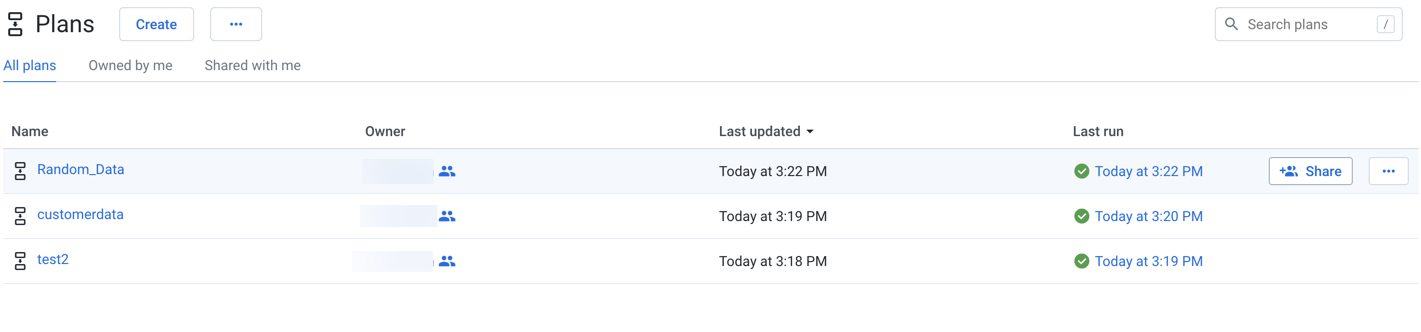
Figure: Plans Page
Columns:
Name: The name of the plan.
Click the plan name to review it. See Plan View Page.
Owner: Owner of the plan.
Note
Click the link to see the users with whom the plan has been shared. A value of
2 Usersor more indicates that the plan has been shared. An empty column indicates that you are the owner of the plan and have not shared it with anyone else. See Share a Plan.Last Updated: Timestamp for the last time that the flow was modified.
Last Run: Timestamp for when the plan was last executed.
The displayed icon indicates whether the plan executed successfully or not.
Click the link to review details of the run. See Plan View Page.
Actions:
Create: From the Create menu, choose to create a plan.
Enter a name and description for your plan. Click Create.
Import: From the context menu, select Import to import a plan into this instance. See Import Plan.
Search: To search plan names, enter a string in the search bar. Results are highlighted immediately in the Plans page.
Sort: Some column headers can be selected to sort the display by the column's entries.
Plan options:
The following options are available on the right side of a plan's entry:
Share: Share the plan with other users. See Share a Plan.
Rename: Change the name and description of the plan.
Email notifications: Send email notifications on the plan runs. See Manage Plan Notifications Dialog.
Export: Export the plan from Designer Cloud Powered by Trifacta Enterprise Edition. See Export Plan.
Delete Plan: Delete the plan.
Warning
Deleting a plan removes all objects contained in the plan. Flows referenced in the tasks of the plan are not touched.