Partager des ressources de workflow individuelles
Si cette option est activée dans Paramètres de l'espace de travail > Partage, Alteryx One permet aux utilisateurs de partager des workflows avec d'autres utilisateurs de l'espace de travail. Les workflows peuvent être partagés avec d'autres membres de l'espace de travail à l'aide des dossiers, comme expliqué dans la section Gestion de l'accès aux dossiers de ce guide, ou les ressources individuelles peuvent être partagées directement avec les utilisateurs.
Connectez-vous à votre espace de travail Alteryx One. Reportez-vous à la section Connexion à votre espace de travail Alteryx One pour obtenir de l'aide.
Accédez à la page Bibliothèque.
Dans la bibliothèque, accédez à Toutes les ressources ou Designer Cloud Designer Experience.
Recherchez le workflow que vous souhaitez partager.
Sélectionnez le menu à 3 points à droite du workflow, puis Partager.
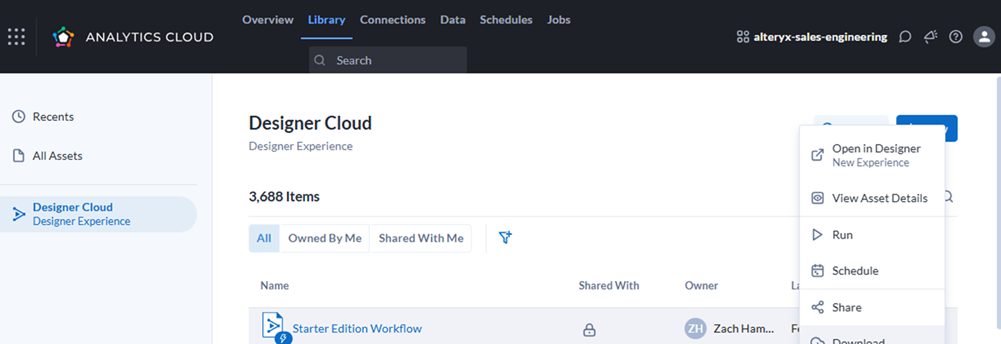
Dans la boîte de dialogue Partager, sélectionnez l'utilisateur avec lequel vous souhaitez partager le workflow dans la liste déroulante Sélectionner des utilisateurs ou des groupes.
Dans la liste déroulante des autorisations, sélectionnez celles que vous souhaitez attribuer à l'utilisateur :
Visiteur : permet à l'utilisateur d'afficher et d'exécuter le workflow.
Éditeur : permet à l'utilisateur d'afficher, d'exécuter et de modifier le workflow et de le partager avec d'autres utilisateurs.
Note
En cas de partage avec plusieurs utilisateurs à la fois, les mêmes autorisations sont appliquées à tous les utilisateurs.
Sélectionnez Partager.
Si vous avez d'autres utilisateurs à ajouter avec des autorisations différentes, répétez les étapes 7 et 8.
Sélectionnez Fermer pour quitter la boîte de dialogue Partager.
Pour plus d'informations, reportez-vous à la section https://help.alteryx.com/aac/en/platform/library-for-assets/library-for-assets-page.html#cloud-workflow-sharing-4694309 Partage de workflows Cloud de la page Bibliothèque de ressources et à la section Partage de dossiers des pages d'aide Dossiers.