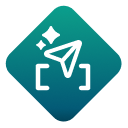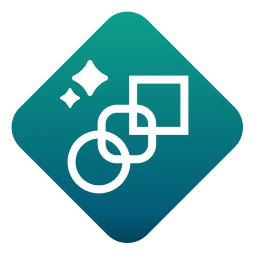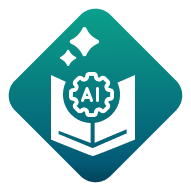LLM 覆盖工具
LLM 覆盖工具
使用 LLM 覆盖工具选择并配置要在工作流中与 GenAI 工具一起使用的 LLM 提供商连接。使用 LLM 覆盖工具...
注意
GenAI 工具当前处于公共预览状态。了解如何加入公开预览并开始使用 AI 赋能的工作流!
工具组件
LLM 覆盖工具有 1 个输出锚点。
M 输出锚点:使用 M 输出锚点将 LLM 连接信息传递给其他 GenAI 工具。联合使用 LLM 覆盖工具与...
连接到 Alteryx One 中的 AI 模型服务
首次设置 LLM 覆盖工具时,必须将 Alteryx One 工作区添加为数据源...