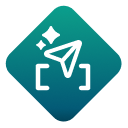 提示词工具
提示词工具
使用提示词工具将提示词发送给大型语言模型 (LLM),然后接收模型输出的响应。您还可以配置 LLM 参数来调整模型的输出。
注意
GenAI 工具当前处于公共预览状态。了解如何加入公开预览并开始使用 AI 赋能的工作流!
工具组件
提示词工具有 3 个锚点(2 个输入和 1 个输出):
M 输入锚点:(可选)使用 M 输入锚点连接来自 LLM 覆盖工具的模型连接设置。或者,在此工具内设置连接。
D 输入锚点:(可选)使用 D 输入锚点连接要添加到提示词中的文本数据。
输出锚点:使用输出锚点将模型的响应向下游传递。
配置工具
连接到 Alteryx One 中的 AI 模型服务
如果您未使用 LLM 覆盖工具为提示词工具提供模型连接设置,则必须连接 Alteryx One 中的 AI 模型服务。
首次设置提示词工具时,必须将 Alteryx One 工作区添加为数据源…
LLM 提供商和模型选择与配置
使用 LLM 提供商下拉菜单选择要在工作流中使用的提供商。如果已连接 LLM 覆盖工具,此选项将被禁用。
接下来,使用选择模型下拉菜单从您的 LLM 提供商中选择可用的模型。如果您已连接 LLM 覆盖工具并选择了特定模型,此选项将被禁用。
使用模型配置部分配置模型的参数:
温度:将模型输出的随机性控制在 0 到 2 之间的数值。默认值为 1。
较低的值可提供更可靠和一致的响应。
值越高,响应越有创意,随机性也越大,但也可能变得不合逻辑。
TopP:控制模型从哪些输出 Token 中采样,范围为 0 到 1。模型会从概率最高到最低的 Token 中进行选择,直到它们的概率总和等于 TopP 值。例如,如果 TopP 值为 0.8,且 3 个 Token 的概率分别为 0.5、0.3 和 0.2,则模型只会从概率为 0.5 和 0.3(总和为 0.8)的 Token 中进行选择。较低的值会使响应更一致,而较高的值会使响应更随机。
最大输出 Token 数:LLM 可以在响应中包含的最大 Token 数。每个 Token 大约相当于一个单词的 3/4 长度。Token 是 LLM 中的基本输入和输出单位。它们可以是文本块,如单词、字符集,或单词与标点符号的组合。有关最大可用输出 Token 数,请参考您的 LLM 提供商及特定模型。
提示词和响应配置
使用提示词和响应配置部分撰写提示词,并配置与提示词和响应相关联的数据列。
输入响应列的名称。此列包含 LLM 对您的提示词的响应。
输入提示词列的名称,该列将包含可供下游工具使用的提示词数据。您有两个选项:
选择选择现有并从输入数据流(D 输入锚点)中选择一个列。
选择新建以输入新的列名称。
在文本字段中输入您的提示词。要选择输入数据列,您可以...
在文本字段中输入左方括号 (
[) 以调出列选择菜单。您也可以在方括号 ([]) 中键入列名称。从提示词下拉菜单中选择一个列。
运行工作流。
提示词生成器
使用提示词生成器可以快速测试不同的提示词和模型配置。然后,您可以将结果与提示词历史记录进行比较。要试用不同的模型和模型配置,请选择提示词生成器以打开“提示词生成器”窗口。
配置选项卡
使用配置选项卡输入提示词并更新模型配置:
使用模型下拉菜单从 LLM 提供商中选择可用的模型。
使用模型配置部分配置模型的参数。有关参数说明,请参阅上一部分。
在提示词模板文本字段中输入或更新您的提示词。
输入要测试的记录数。如果您有大型数据集,请使用此设置限制用您的提示词测试的记录数。
选择运行测试提示词以查看每行的样本响应。
如果您对新提示词的响应满意,请选择将提示词保存到画布,以用新的提示词和模型配置更新提示词工具。
“提示词历史记录”选项卡
使用提示词历史记录选项卡查看您过去的提示词、模型参数和样本响应。
对于过去的每个提示词,您可以...
将提示词保存到画布:使用所选提示词和相关模型参数更新提示词工具。
编辑并重新运行提示词:返回“配置”选项卡,显示所选提示词和相关模型参数。
警告
请确保在离开“提示词生成器”窗口之前保存您的提示词。选择取消将丢失您的提示词历史记录。
输出
该工具输出两个字符串数据列。
提示词列:包含您的提示词。
响应列:包含来自您的 LLM 提供商和模型的响应。
