Gérer l'accès aux dossiers
Alteryx OneÉdition Starter prend en charge le partage de dossiers et de toutes les ressources qu'il contient avec d'autres utilisateurs de l'espace de travail. Nous vous recommandons d'utiliser des dossiers pour partager des ressources de workflow avec d'autres utilisateurs de votre espace de travail Alteryx One. Si vous souhaitez partager des ressources de workflow individuellement, reportez-vous à la section Partager des ressources de workflow individuelles.
Pour partager un dossier et toutes les ressources de workflow qu'il contient...
Connectez-vous à votre espace de travail Alteryx One. Reportez-vous à la section Connexion à votre espace de travail Alteryx One pour obtenir de l'aide.
Accédez à la page Bibliothèque.
Dans la bibliothèque, accédez à la page Toutes les ressources.
Recherchez le dossier dont vous souhaitez gérer l'accès, sélectionnez le menu à 3 points à droite du dossier, puis sélectionnez Partager.
Dans la liste déroulante des autorisations à droite de la recherche d'utilisateur, sélectionnez les autorisations que vous souhaitez accorder :
Visiteur : permet aux utilisateurs d'afficher les ressources du dossier et d'exécuter des workflows.
Éditeur : outre les privilèges du visiteur, l'utilisateur peut modifier les ressources du dossier et les partager avec d'autres utilisateurs.
Note
REMARQUE : en cas de partage avec plusieurs utilisateurs à la fois, les mêmes autorisations seront appliquées à tous les utilisateurs. Si vous souhaitez ajouter d'autres utilisateurs avec des autorisations différentes, répétez les étapes 4 à 6.
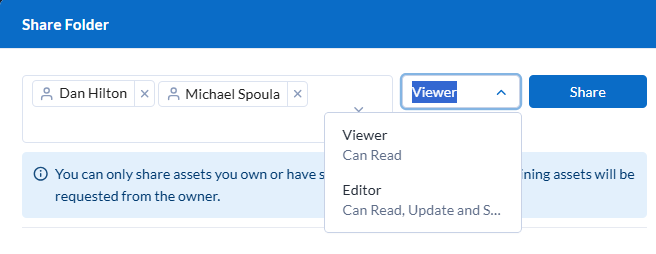
Sélectionnez Partager à droite de la liste déroulante des autorisations. Les utilisateurs et leurs autorisations de partage s'affichent dans la liste des utilisateurs avec lesquels le dossier a été partagé.
Sélectionnez Fermer.
Pour supprimer l'accès d'un utilisateur à un dossier...
Dans la boîte de dialogue Partager un dossier, localisez l'utilisateur que vous souhaitez supprimer du dossier.
Note
Vous ne pouvez supprimer qu'un seul utilisateur à la fois.
Sélectionnez la liste déroulante des autorisations puis Supprimer.
Dans la section Supprimer l'utilisateur du dossier qui s'affiche, sélectionnez Supprimer de toutes les ressources et demander au propriétaire pour procéder à la suppression de l'utilisateur du dossier.
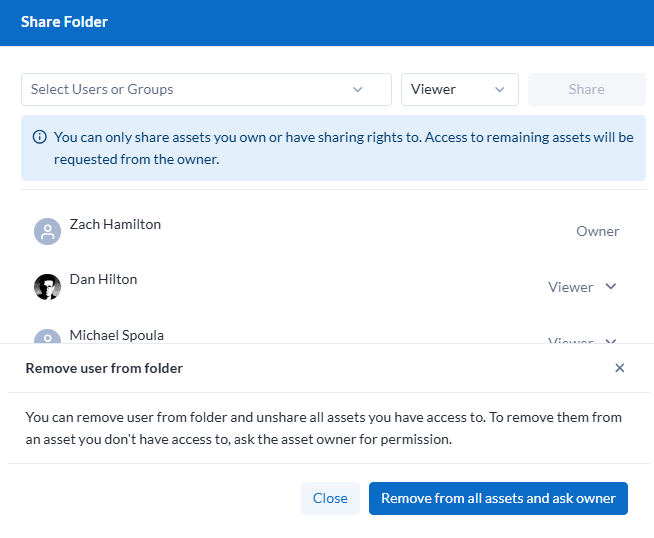
Sélectionnez Fermer.