Se connecter aux données
Après avoir créé une ou plusieurs connexions, les utilisateurs ayant accès à la connexion peuvent importer des données dans Alteryx One pour développer des workflows dans Designer Cloud. Lorsque vous importez des données, cela crée en fait une référence aux données sources, sans modifier ces dernières. Lorsque leur utilisation est requise, un petit échantillon des données sources est lu dans l'application.
Connectez-vous à votre espace de travail Alteryx One. Reportez-vous à la section Connexion à votre espace de travail Alteryx One pour obtenir de l'aide.
Accédez à la page Données.
Sélectionnez Charger les données.
Sélectionnez Choisir des fichiers.
Sélectionnez le fichier que vous souhaitez charger sur votre ordinateur.
Consultez les paramètres et l'échantillon qui s'affichent sur le côté droit de l'écran.
Facultatif : modifiez le nom du jeu de données ou ajoutez une description dans cette section.
Sélectionnez Continuer pour terminer le chargement et importer les données.
Facultatif : accédez au fichier sur votre ordinateur et faites-le glisser dans la fenêtre Charger.
Sélectionnez la connexion à partir de laquelle importer les données sur le côté gauche de l'écran.
Dans la section choisir un fichier ou un dossier, naviguez jusqu'au fichier que vous souhaitez importer.
Sélectionnez l'icône plus à gauche du fichier.
Consultez les paramètres et l'échantillon qui s'affichent sur le côté droit de l'écran.
Facultatif : modifiez le nom du jeu de données ou ajoutez une description dans cette section.
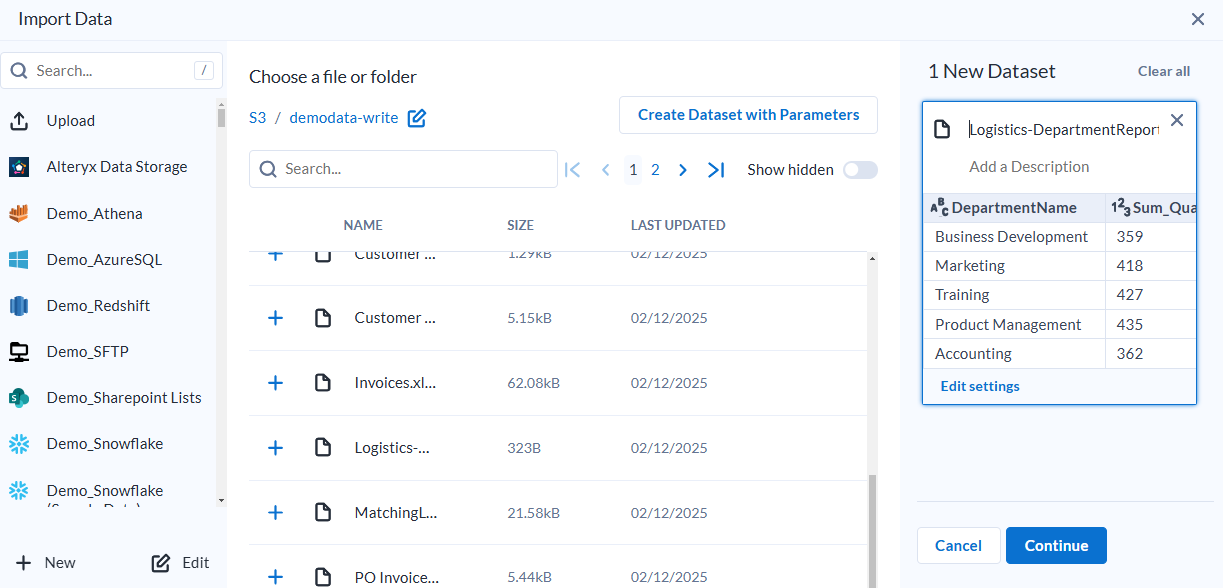
Sélectionnez Continuer pour terminer l'importation du jeu de données.
Pour obtenir des informations supplémentaires sur la connexion aux données, reportez-vous aux pages d'aideConnexion aux données, Bibliothèque de données, Page Bibliothèque de données, Page Importation des données, Navigateur du système de fichiers, et Paramètres d'importation de fichiers.