Jeux de données
Se connecter aux données
Après avoir créé une ou plusieurs connexions, les utilisateurs ayant accès à la connexion peuvent importer des données dans Alteryx One pour développer des workflows dans Designer Cloud. Lorsque vous importez des données, cela crée en fait une référence aux données sources, sans modifier ces dernières. Lorsque leur utilisation est requise, un petit échantillon des données sources est lu dans l'application.
Connectez-vous à votre espace de travail Alteryx One. Reportez-vous à la section Connexion à votre espace de travail Alteryx One pour obtenir de l'aide.
Accédez à la page Données.
Sélectionnez Charger les données.
Sélectionnez Choisir des fichiers.
Sélectionnez le fichier que vous souhaitez charger sur votre ordinateur.
Consultez les paramètres et l'échantillon qui s'affichent sur le côté droit de l'écran.
Facultatif : modifiez le nom du jeu de données ou ajoutez une description dans cette section.
Sélectionnez Continuer pour terminer le chargement et importer les données.
Facultatif : accédez au fichier sur votre ordinateur et faites-le glisser dans la fenêtre Charger.
Sélectionnez la connexion à partir de laquelle importer les données sur le côté gauche de l'écran.
Dans la section choisir un fichier ou un dossier, naviguez jusqu'au fichier que vous souhaitez importer.
Sélectionnez l'icône plus à gauche du fichier.
Consultez les paramètres et l'échantillon qui s'affichent sur le côté droit de l'écran.
Facultatif : modifiez le nom du jeu de données ou ajoutez une description dans cette section.
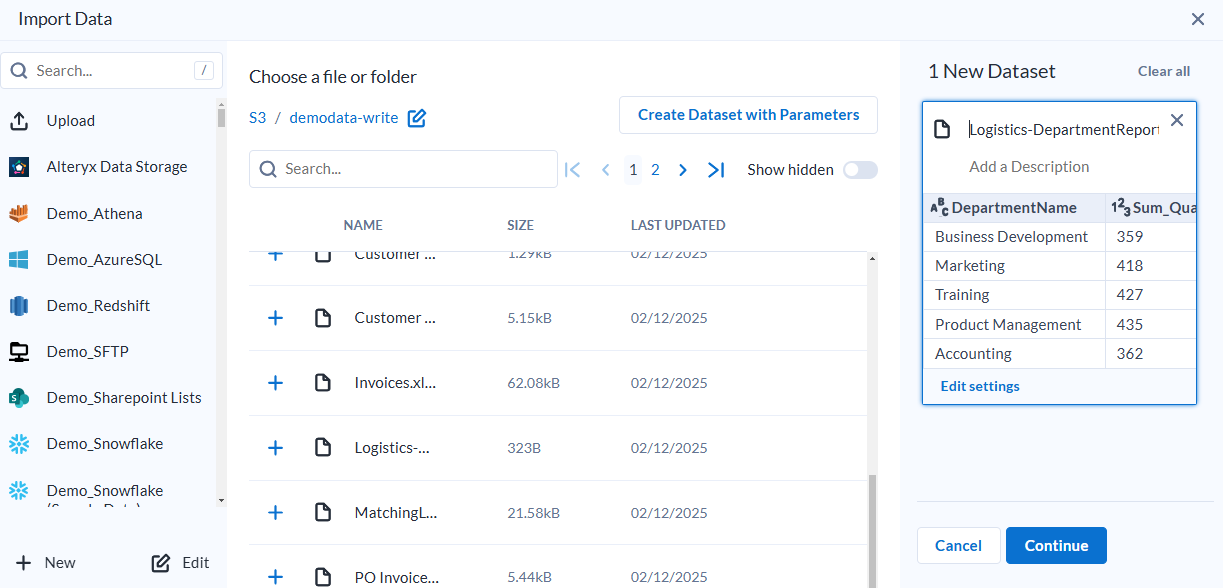
Sélectionnez Continuer pour terminer l'importation du jeu de données.
Pour obtenir des informations supplémentaires sur la connexion aux données, reportez-vous aux pages d'aideConnexion aux données, Bibliothèque de données, Page Bibliothèque de données, Page Importation des données, Navigateur du système de fichiers, et Paramètres d'importation de fichiers.
Partage de jeux de données
Si cette option est activée dans Paramètres de l'espace de travail, Alteryx One vous permet de partager des jeux de données importés avec d'autres utilisateurs de l'espace de travail. Pour partager un jeu de données, vous devez :
Être le propriétaire du jeu de données importé, ou il doit être partagé avec vous en tant qu'éditeur du jeu de données, et
Avoir un rôle vous permettant de partager des jeux de données. Pour plus d'informations sur le partage de jeux de données, reportez-vous aux pages d'aideBoîte de dialogue Partage de jeux de données et Partage de jeux de données.
Connectez-vous à votre espace de travail Alteryx One. Reportez-vous à la section Connexion à votre espace de travail Alteryx One pour obtenir de l'aide.
Accédez à la page Données.
Recherchez le jeu de données que vous souhaitez partager.
Cliquez sur le menu vertical à 3 points situé à droite du jeu de données et sélectionnez Partager.
Dans le champ Rechercher des utilisateurs ou des groupes, saisissez le nom ou l'adresse e-mail de l'utilisateur avec lequel vous souhaitez partager le jeu de données. Pour partager avec plusieurs utilisateurs à la fois, saisissez une liste d'adresses e-mail séparées par des virgules.
Sélectionnez les autorisations que vous souhaitez accorder à l'utilisateur :
Visiteur : permet à l'utilisateur d'accéder au jeu de données.
Éditeur : outre les privilèges du visiteur, permet à l'utilisateur de modifier le jeu de données et de le partager avec d'autres utilisateurs.
Sélectionnez Partager.
Si vous souhaitez ajouter d'autres utilisateurs avec des autorisations différentes pour le même jeu de données, répétez les étapes 5 à 7.
Sélectionnez « X » dans le coin supérieur droit de la boîte de dialogue Partager pour la fermer.
Note
Pour retirer un utilisateur d'un jeu de données partagé, sélectionnez l'option Supprimer dans la liste déroulante des privilèges à côté de l'utilisateur.