Partager les connexions
Si cette option est activée dans les paramètres Paramètres de l'espace de travail > Partage, Alteryx One vous permet de partager des connexions avec d'autres utilisateurs sur des plateformes externes. Pour partager une connexion, vous devez être le propriétaire ou l'éditeur de la connexion et avoir un rôle dans l'espace de travail vous permettant de partager des connexions.
Connectez-vous à votre espace de travail Alteryx One. Reportez-vous à la section Connexion à votre espace de travail Alteryx One pour obtenir de l'aide.
Accédez à la page Connexions et recherchez la connexion que vous souhaitez partager.
Sélectionnez le menu vertical à 3 points à droite de la connexion et sélectionnez Partager.
Lors du partage d'une connexion, si cette option est activée dans les Paramètres de l'espace de travail > Connectivité, vous pouvez choisir de partager les informations d'identification avec la connexion :
Partager les informations d'identification : partager les informations d'identification spécifiées dans la connexion.
Ne pas partager les informations d'identification : chaque utilisateur doit spécifier ses informations d'identification.
Note
Le paramètre de partage des informations d'identification s'applique à tous les utilisateurs. Les connexions utilisant OAuth 2.0 ne peuvent pas être partagées avec des informations d'identification. Chaque utilisateur doit s'authentifier individuellement.
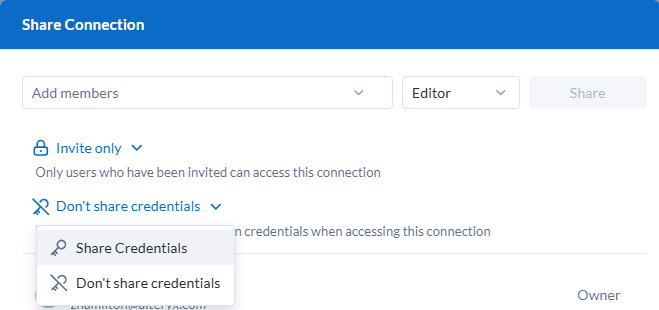 |
Recherchez et sélectionnez l'utilisateur avec lequel vous souhaitez partager la connexion dans la liste déroulante Ajouter des membres.
Définissez l'autorisation dont l'utilisateur doit disposer pour la connexion :
Visiteur : l'utilisateur peut accéder à la connexion et exécuter des tâches utilisant la connexion.
Éditeur : outre les privilèges du visiteur, l'utilisateur peut modifier et partager la connexion avec d'autres personnes.
Sélectionnez Partager. L'utilisateur apparaîtra dans la liste des utilisateurs avec lesquels la connexion a été partagée.
Important
Une fois la connexion rendue publique, elle ne peut pas être redéfinie sur Invitation uniquement.
Dans la boîte de dialogue Partager la connexion, sélectionnez l'option Confidentialité, puis Public.
Dans la boîte de dialogue Accès public, sélectionnez Rendre public.