Lista de verificación de la actualización de Alteryx Server
La configuración de tu Server es única y actualizarla es un proyecto que requiere de planificación y preparación para que funcione correctamente. Esta lista de comprobación te asegura considerar todas las tareas que podrían ser necesarias para tu actualización y te dirige a los artículos de Ayuda y la Base de conocimientos para procedimientos detallados paso a paso.
Si deseas ayuda para preparar o ejecutar tu actualización, comunícate con tu ejecutivo de cuentas para obtener opciones.
|
Avanzado
|
Avanzado
|
|
|
Resumen de actualización de Server
Probar el proceso de actualización antes de actualizar tu servidor de producción es la mejor manera de garantizar que el proceso de actualización de Server se ejecute sin problemas en el entorno de producción.
Idealmente, comienza con un Server de prueba/desarrollo de la misma versión y actualízalo, consulta Entorno de prueba de Alteryx Server. Si tienes un entorno de múltiples nodos, las pruebas siguen siendo eficaces en una sola máquina que ejecuta Controlador + Interfaz de usuario de Server + Trabajador. Del mismo modo, si tienes un MongoDB administrado por el usuario, restaurar una copia de seguridad de la base de datos en el Mongo integrado de la máquina de prueba puede ayudar a validar la actualización. Comunícate con tu ejecutivo de cuenta para obtener información sobre una licencia de entorno de prueba.
Como mínimo, debes instalar la versión objetivo de Designer en la máquina de un usuario para probar flujos de trabajo fundamentales en la nueva versión. Para obtener más información, ve a Instalar dos versiones de Designer en la misma máquina.
Proceso ideal:
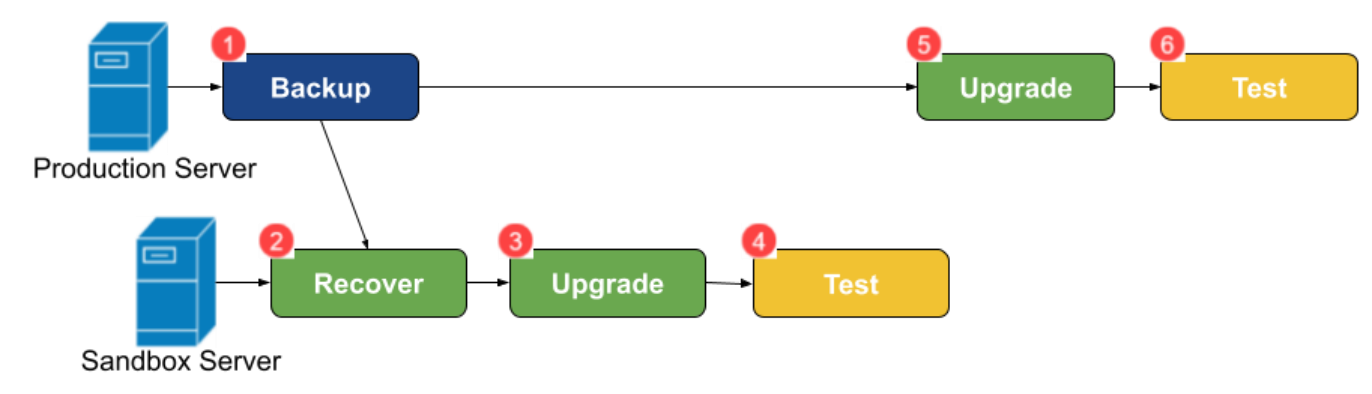
Proceso de actualización de Server
Plan
Preguntas/pasos | Consideración/enlaces |
|---|---|
Elige tu versión objetivo. | Guía de actualización de Server de versión a versión: elementos específicos que debes tener en cuenta al actualizar.
|
Conoce tu versión actual para reversión. | Puedes encontrar tu versión actual:
|
Confirma que tienes suficiente espacio libre. Importante La actualización fallará si falta espacio. | Si utilizas MongoDB integrado y la Guía de actualización de Server de versión a versión indica que la versión de MongoDB se actualizará, confirma tener suficiente espacio libre: |
Identifica los flujos de trabajo de validación. | Identifica flujos de trabajo para validar la actualización. Estos son los siguientes:
|
Planifica cómo administrar el flujo de trabajo programado durante tu actualización. | De forma predeterminada, las programaciones que deberían haberse ejecutado mientras se actualizaba Server se reiniciarán tan pronto como se reinicien Server y los nodos. Puedes suspender todas las programaciones y determinar qué debe ejecutarse de forma individual (descrito en la sección ACTUALIZACIÓN). |
Problemas avanzados que pueden no aplicarse a tu actualización: | |
¿Los flujos de trabajo utilizan herramientas Conector? | Los conectores se instalan de forma independiente y deben ser compatibles con la nueva versión de Server. Puedes determinar los conectores y las versiones instaladas por sus nombres de carpeta en %ProgramData%\Alteryx\Tools. Revisa cada conector para garantizar la compatibilidad con tu nueva versión de Server para determinar la compatibilidad de la versión de Server + Conector:
Si la versión de Python se actualiza como parte de la actualización de Server, todos los conectores basados en Python deben volver a instalarse. El archivo YXI tiene en cuenta la versión actual de Python durante el proceso de instalación (por lo que el mismo archivo YXI realizará una instalación diferente cuando se ejecute en versiones de Designer/Server que utilicen una versión diferente de Python). Ve las versiones de Python utilizadas por las versiones de Server en Python integrado a Alteryx. |
¿Los flujos de trabajo usan la Herramienta Python? | |
¿Se requiere que tu organización mantenga el soporte de los proveedores de MongoDB? | |
¿Tu MongoDB está administrado por el usuario? | |
¿Estás cambiando MongoDB entre integrado y administrado por el usuario? | No realices una actualización de Server y una migración de MongoDB al mismo tiempo, estos son proyectos separados. |
¿Estás migrando desde instalaciones locales hacia la nube? | No realices una actualización de Server y una migración a la nube al mismo tiempo, estos son proyectos separados. |
¿Utilizas el producto Connect? | Actualizar Connect a la misma versión que Server. Para más información, ve a Connect y Cargadores. |
Trabajo de preparación
Preguntas/pasos | Consideraciones/enlaces |
|---|---|
Ejecuta las comprobaciones previas a la actualización. Importante Omitir este paso es la causa de la mayoría de los errores de actualización de Server | |
Ejecuta la herramienta de preparación para migración criptográfica si actualizas a 2022.3. | |
Detén Server y haz la copia de seguridad de MongoDB y otra información fundamental. | |
Detén Server. | Orden: Trabajadores (esperar a que terminen los trabajos) … Interfaz de usuario de Server … Controlador … [MongoDB administrado por el usuario] |
Copia de seguridad de la base de datos de Mongo Importante Una instantánea del servidor no es suficiente, ya que puede restaurar un MongoDB corrupto si el servicio se estaba ejecutando cuando se tomó la instantánea. | Realiza una copia de seguridad de MongoDB desde la línea de comandos (ajústala según tu estructura de carpetas).
|
Copia de seguridad de RuntimeSettings.xml, token de controlador y usuario de inicio de sesión de servicio. |
|
Opcionalmente, realiza una copia de seguridad de otras configuraciones. | |
Opcionalmente, realiza una copia de seguridad instantánea. | Detén AlteryxService antes de hacer la instantánea. Si es necesario volver atrás, puedes intentar usar la instantánea, con la copia de seguridad de MongoDB anterior como tu medida de seguridad. |
Actualizar
Preguntas/pasos | Consideraciones/enlaces |
|---|---|
Si te mudas a un nuevo Server o pruebas la actualización en un Server de prueba: | |
Realiza una recuperación de host de Server a uno nuevo o de prueba | |
Prueba antes de actualizar. Aviso No te saltes este paso. | Sigue la sección de PRUEBA a continuación para asegurarte de que la migración fue exitosa antes de actualizar para facilitar la solución de problemas. |
Si se actualiza in situ (en la misma máquina): | |
¿Deseas suspender programaciones después de la actualización? | Si no quieres que las programaciones se ejecuten cuando se inicia el servicio: ejecuta la configuración del sistema de Alteryx en cada trabajador, quita la selección Trabajador > General > Ejecutar trabajos sin asignar y otórgale al trabajador una Etiqueta de trabajo única. De forma alternativa, comunícate con el servicio de asistencia al cliente para obtener asistencia en la eliminación de todas las programaciones. |
Detener Server | Orden: Trabajadores (esperar a que terminen los trabajos) … Interfaz de usuario de Server … Controlador … [Mongo administrado por el usuario] |
Actualizar |
Sugerencia Guarda el instalador en caso de que necesites volver a esta versión después de una actualización futura. |
¿Tenías un Usuario de inicio de sesión de servicio en la sección TRABAJO DE PREPARACIÓN? | Restablecer el usuario de inicio de sesión de servicio tras la actualización: Aplicación de servicios de Windows > haz clic con el botón derecho en AlteryxService > Propiedades > Iniciar sesión Sugerencia En el futuro, considera usar la Configuración del sistema de Alteryx > Trabajador > Ejecutar como usuario en su lugar, ya que no se pierde durante una actualización. |
Realizar tareas específicas de la versión |
|
Problemas avanzados que pueden no aplicarse a tu actualización: | |
¿Tienes un entorno de varios nodos? | Todos los nodos deben actualizarse a la misma versión. Orden de reinicio: [Mongo administrado por el usuario] … Controlador … Interfaz de usuario de Server … Trabajadores |
¿Los flujos de trabajo utilizan herramientas Conector? | Si es necesario actualizar los conectores para que sigan siendo compatibles con la nueva versión de Server, instala las versiones actualizadas de los conectores y elimina las carpetas de conectores incompatibles. Cuando una versión de Connector se elimina de Server, los flujos de trabajo existentes que utilizan esa versión dejarán de ejecutarse con el mensaje de error “Error: no se puede resolver el plugin Python 'XXXXX\main.py' (ID de herramienta: X)”. Los usuarios necesitan hacer lo siguiente:
|
Prueba
Preguntas/pasos | Consideraciones/enlaces |
|---|---|
Si se actualiza, revisa el archivo de migración de esquema de MongoDB | Confirma que el esquema ha migrado a la versión esperada para tu nueva versión de Server
Busca una línea cerca del final con un número que coincida con el esquema esperado
Consulta la sección SOLUCIÓN DE PROBLEMAS si la migración no se completó al nivel esperado. |
Pruebas básicas de Server | ¿Se está ejecutando AlteryxService? Puedes:
|
Prueba los flujos de trabajo de validación | Prueba los flujos de trabajo de validación identificados en la sección PLAN. Confirma que no generen datos a ubicaciones de producción o bases de datos si esto produciría registros duplicados o causaría otros problemas de integridad de datos para tu organización. |
Solucionar problemas
Problemas | Resolución de problemas |
|---|---|
La migración de esquema de Mongo no se completó o tiene un error. | La razón más común para esto es que el flujo de trabajo de comprobaciones previas a la actualización no se ejecutó o los problemas encontrados no se corrigieron. |
Error de Ubicaciones de red UNC en el flujo de trabajo al acceder a la ubicación UNC. | Asegúrate de que Ejecutar como usuario o Inicio de sesión de servicio del usuario estén correctamente configurados y tengan derechos para acceder a la ubicación de la red. |
Error de ODBC/DSNs al acceder a una base de datos usando DSN. | Compara las versiones de controladores ODBC y DSN del sistema ODBC de tu máquina antigua. Busca las diferencias de versión u ortografía. Descargar controladores compatibles. |
Error de conexión En-BD al acceder a una conexión En-BD. | Copia el archivo del Server original:
|
Errores de la herramienta Conector | Consulta Solución de problemas de conectores. |
Reversión | Si necesitas volver a la versión anterior, consulta Cambiar a una versión anterior de Alteryx Server. |
Servicio de asistencia al cliente | El servicio de asistencia al cliente puede ayudarte si experimentaste un error en el proceso de actualización y no puedes resolverlo con los pasos comunes de solución de problemas que se muestran a continuación. Tu ejecutivo de cuenta puede proporcionar opciones si deseas asistencia para planificar o ejecutar una actualización. Priorización de casos Criterio 1:
Criterio 2: nivel de soporte pago |
¿Qué proporcionar al servicio de asistencia al cliente? | Para garantizar que el servicio de asistencia al cliente pueda comenzar a solucionar problemas inmediatamente, incluye lo siguiente en tu solicitud de soporte:
|