Plan View for Slack Tasks
In Plan View, you can create tasks to send messages to a Slack channel. These tasks are specified in the right context panel.
Tip
Slack tasks are a specialized form of HTTP tasks.
Requirements
The following requirements apply to the Slack app that receives the message. For more information on Slack apps, see https://api.slack.com/apps.
Please verify that your Slack app has the following:
Create an OAuth Token that has
chat:writescopes. This token is inserted into your task definition. There are two types of tokens:Bot Token: These tokens post a Slack message from the name of the app.
Note
The Bot Token also requires the
chat:write.publicscope.Tip
A Bot Token is required if you wish to send a direct message through the App category of messages.
User Token: These tokens post a Slack message from the user who authorizes the message.
Tip
A User Token is required if you are sending the message to a private channel or to another user (see below).
The OAuth Token that you create must be installed in your workspace.
Note
Copy the generated token to a text file and retain it for later. This token must be pasted into the definition of each Slack task where you wish to use it.
Create Slack Task
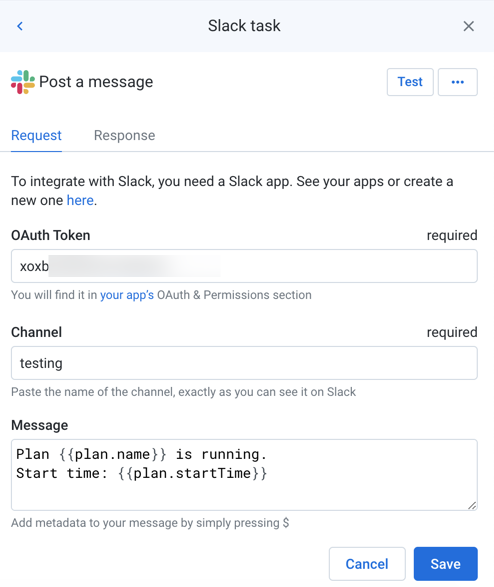
Figure: Slack task
Tip
To rename the task, click the task name.
Fields:
Field | Description |
|---|---|
OAuth Token | The OAuth token to use for posting the message. |
Channel | Paste one of the following values from the Slack workspace for where to post the message:
|
Message | The message to post. Tip Messages can include metadata information about the tasks in the current plan run. For more information, see Plan Metadata References. |
Actions:
To test if the specified endpoint is reachable, click Test.
Tip
A status code of
200indicates that the test was successful.Edit task name: Change the name of the task.
Delete: Delete the task.
Warning
This step cannot be undone.
For more information, see Create Slack Task.