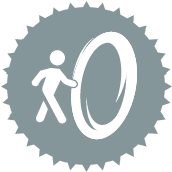 License API Tool
License API Tool
Use the License API tool to connect to the Alteryx Designer licensing portal APIs via an easy-to-use interface. This tool lets you manage licenses across your organization and multiple contracts. Features include the ability to activate offline licenses, monitor usage, and deactivate devices, users, and licenses.
ヒント
This tool is not automatically installed with Alteryx Designer. To use this tool, download it from the Alteryx Marketplace.
Requirements and Compatibility Notes
The License API tool is compatible with Designer version 2021.4 and newer.
Compatible with both Alteryx Multi-threaded Processing (AMP) and the original Engine.
Required Package Installation
The License API tool requires that you have this Python package installed on your machine:
pip-system-certs
If you don’t have this package installed…
Open Alteryx Designer as Administrator. To do this, right-click the Designer icon and select Run as Administrator.
Add the License API tool to your workflow canvas and run the workflow. The tool generates an error to alert you of any missing packages.
Navigate to the workflow Results window and select the All tab (or Files tab to narrow the list of items).
Locate and select the message that reads: "Run this linked workflow as Admin to install missing packages." This opens a new workflow with a Python tool that is preconfigured to install the necessary packages. Run the workflow to perform the installation. Note that you need to run this installation workflow as an Administrator.
Alternatively, you can replicate the above and install the packages via the Python tool. Go to Additional Package Installation to learn how to install packages.
Tool Components
The License API tool has 6 anchors:
Input Anchors (both are optional):
A (Authorization) input anchor: If you choose to use values from fields in the tool configuration, use this anchor to supply your authorization information. Select the field that contains your API Base URL, Authentication URL, and another field that contains your authorization information (typically this is the access_token field from the A output of an upstream License API tool). Go to Licensing & Downloads Portal API for information about how to request your API Access Token.
D (Data) input anchor: If you choose to use values from fields in the tool configuration, use this anchor to supply parameters for your endpoint. Note that certain Endpoints have required parameters.
Output Anchors:
A (authToken) output anchor: This anchor outputs your authentication information so that it’s readily available should you want to make multiple calls. Connect this output anchor to the A input anchor of another License API tool to seamlessly reauthenticate another API call downstream.
S (Success) output anchor: This anchor outputs any API calls with a response code of 200. We parse the API responses completely and output the fields here. Nested JSON structures are separated in the field name with periods (.) and array indexes are tracked in fields that end in .idx. You can find the full JSON response in the L (Logs) output anchor. If we can’t parse a response, the Extracted output field contains a message with the reason, and we provide the raw data in the DownloadData and BinaryData output fields.
F (Fail) output anchor: This anchor outputs any API calls that don’t receive a response code of 200.
L (Logs) output anchor: This anchor outputs the log information that results from your API call.
Example Response
This response is simplified for the sake of this example. The raw JSON example displays a typical JSON response, followed by an example of the same response via the License API tool.
Raw JSON Example Response
{
"data": [{
"id": "Alteryx Designer (2022.3)",
"name": "Alteryx Designer",
"version": "2022.3",
"description": "Alteryx Designer (2022.3)",
"extendedDescription": "With the recent update to a new installer, at this time we will not release a new full version each time we release a patch. This means that If you haven't already installed the full 2022.3.1.395 release of Designer and you want to install it (and want the patch as well), you will need to first install the full release and then install the patch release separately. Be aware that this doesn’t apply to Server customers as the full Server 2022.3 version is being released alongside the Designer Patch 1 release. As a result, no patch installations are currently available for Server 2022.3. All changes that are contained in 2022.3 Patch 1 for Designer are included with the full Server 2022.3 release, available on January 25. Go to <a href=\"https://help.alteryx.com/release-notes/designer/designer-20223-release-notes\"target=\"_blank\">Release Notes</a> for more information.",
"releaseDate": "2023-03-08T08:00:00.000+00:00"
}, {
"id": "Alteryx Designer (2021.1)",
"name": "Alteryx Designer",
"version": "2021.1",
"description": "Alteryx Designer (2021.1)",
"extendedDescription": "20.4 and newer versions include important Python changes that can cause workflow errors. If you use Data Connectors installed via Public Gallery <a href=\"https://help.alteryx.com/current/designer/upgrade-python\"target=\"_blank\">Click Here to Read More </a> before installing. <br><br> As of the 2021.2 release, Alteryx Intelligence Suite is not included in the Alteryx Designer installer and must be installed separately. Additionally, your version of Intelligence Suite must match your version of Designer.",
"releaseDate": "2022-08-18T07:00:00.000+00:00"
}],
"msg": null
}Example Parsed Response via License API Tool
id | name | version | description | extendedDescription | releaseDate |
|---|---|---|---|---|---|
Alteryx Designer (2022.3) | Alteryx Designer | 2022.3 | Alteryx Designer (2022.3) | With the recent update to a new installer, at this time we will not release a new full version each time we release a patch. This means that If you haven't already installed the full 2022.3.1.395 release of Designer and you want to install it (and want the patch as well), you will need to first install the full release and then install the patch release separately. Be aware that this doesn’t apply to Server customers as the full Server 2022.3 version is being released alongside the Designer Patch 1 release. As a result, no patch installations are currently available for Server 2022.3. All changes that are contained in 2022.3 Patch 1 for Designer are included with the full Server 2022.3 release, available on January 25. Go to <a href="https://help.alteryx.com/release-notes/designer/designer-20223-release-notes"target="_blank">Release Notes</a> for more information. | 2023-03-08T08:00:00.000+00:00 |
Alteryx Designer (2021.1) | Alteryx Designer | 2021.1 | Alteryx Designer (2021.1) | 20.4 and newer versions include important Python changes that can cause workflow errors. If you use Data Connectors installed via Public Gallery <a href="https://help.alteryx.com/current/designer/upgrade-python"target="_blank">Click Here to Read More </a> before installing. <br><br> As of the 2021.2 release, Alteryx Intelligence Suite is not included in the Alteryx Designer installer and must be installed separately. Additionally, your version of Intelligence Suite must match your version of Designer. | 2022-08-18T07:00:00.000+00:00 |
Configure the Tool
Use the tool Configuration window to configure any necessary fields to execute your API call.
Authentication
Use the Authentication section to provide the required authentication information. Go to Licensing & Downloads Portal API for information.
Use values from fields: Off by default. Turn on this toggle switch to specify an incoming field that stores your Base URL, Authentication URL, and AccessToken information. Select the fields via the Select Base URL field, Select Authentication URL field, and Select Access Token field dropdowns. If you use this option, we only use the first record provided.
You can also supply your authentication information directly via the tool configuration window. These fields are hidden if you turn on the above Use values from fields toggle.
Base URL: Provide the base URL for the license portal.
Authentication URL: Provide the Authentication URL for the license portal.
Refresh Token: Enter your refresh token. This is used to obtain an Access Token.
API Configuration
Use the API Configuration section to select your method, choose an endpoint, and provide parameters for your API call.
Choose Method: Use this dropdown the select your API method. Choose from…
GET: The GET method lets you read or view a resource. For example, the GET method on a devices endpoint allows you to read or view a list of devices.
POST: The POST method lets you create a resource. For example, the POST method on a devices endpoint allows you to activate an offline license file.
PATCH: The PATCH method lets you update a resource. Specifically, the PATCH method replaces a portion of the existing resource. For example, the PATCH method on a devices endpoint allows you to remove the license keys from a device but does not change the entire device object.
DELETE: The DELETE method lets you delete a resource. For example, the DELETE method on a devices endpoint allows you to delete an existing device. When you select the DELETE method, the Confirm DELETE Method switch appears. You must enable this switch to successfully execute a deletion.
Endpoint: Use this dropdown to select your endpoint. Options vary depending on the method you select. To learn more about License API Endpoints and Parameters, go to Licenses API documentation.
Use incoming fields for Parameters*: Off by default. Turn on this toggle to specify incoming fields to use as parameters. Next, use the available dropdowns to specify the field that contains the parameter information.
Enter parameter values*: If you choose not to use incoming fields for your parameters, you can enter parameters directly via the provided fields.
*Endpoint Parameters
Note that the available parameters depend on the Endpoint. Additionally, some endpoints have required parameters, while others don’t. To learn more about License API Endpoints and Parameters, go to Licenses API documentation.
Payload: If you choose to enter the payload manually, you can enter it here directly in JSON format. Alternatively, use the above Use incoming fields for Parameters toggle to specify the incoming field that contains the payload.
Schema Example: If applicable, the Schema Example is populated with a correct structure for the API payload. You can select the Use schema in Payload button to copy the generic text into the payload tab and modify it.
