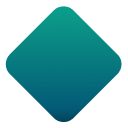Tools
To start building a workflow, drag a tool from the Tool Palette onto the workflow canvas. To connect tools, select an output anchor and drag the connector arrow to the next tool's input anchor.
The Favorites category includes the most common tools used in workflow creation. To add a tool to the Favorites category, select the star in the top right of the tool icon on the Tool Palette. A yellow star indicates that a tool is already in the Favorites category.
Go to Designer Tools List for a comprehensive list of tools grouped by tool category.
Tool Categories
Provide inputs and outputs for workflows.
Prepare data for downstream analysis.
Join two or more streams of data by appending data to wide/long schema.
Separate data values into a standard table schema.
Summarize or rearrange data.
Connect to a database and blend and view data.
Aid in data presentation and organization.
Improve workflow presentation, annotation, and tool organization.
Spatial data manipulation, processing, and object editing.
Create machine-learning models.
Analyze text data.
Input, process, analyze, and output images using Designer.
Integrate Large Language Models (LLMs) directly in your analytic workflows.
Design user interface elements for apps and macros.
Understand the data to be used in a predictive analytics project.
Predictive modeling, model comparison, and hypothesis testing tools
Carry out A/B testing experiments.
Regular, univariate times series plotting, and forecasting tools.
Group records or fields into a smaller number of groups.
Determine the best course of action or outcome for situations.
Retrieve data or push data to the cloud or Internet.
Standardize mailing lists and geocode to the 9-digit ZIP Code level.
Extract data utilizing the Allocate Engine within Alteryx.
 Behavior Analysis (Deprecated)
Behavior Analysis (Deprecated)
Extract data using the Solocast Engine.
Retrieve list count data and perform analyses on large-scale databases.
Create macros and analytic apps and run external programs.
Tools that are not for production use.
Tools for Alteryx Connect.
SDK Example Tools
Deprecated Tools
As we implement improvements to Alteryx, some tools become obsolete and are deprecated. Please note that workflows created with these tools in previous versions continue to function.
Alteryx recommends that you update workflows to use applicable new replacement tools, as no resources are allocated to support the older tools. Alteryx may remove deprecated tools after 2 major releases.
To show deprecated tools, right-click the tool palette and select Show Deprecated Tools. Deprecated tools display with a "Deprecated" banner.
Locked Tools
Important
Please note that if you are an existing Designer Desktop user (prior to the 25.1 release), your Designer experience remains unchanged.
With the 2025.1 release, Alteryx Designer now supports multiple user roles via the new Professional and Enterprise Editions (Full and Basic Users). New Designer users will access Designer via either a Full or a Basic user role.
Full users (as well as existing Designer users who have used Designer prior to these new editions) have access to all tools.
Basic users have access to a limited set of prep and blend, and connector tools. As a Basic user of Designer under the new Professional and Enterprise Editions, you will be able to clearly identify which tools you do and don’t have access to. When access is not available, a visual lock icon is displayed over the tool icon. This appears on the tool wherever you normally see tool icons.
Additionally, when a tool is not available as a Basic user, you will encounter this message in the tool configuration window:
The [Tool Name] is unavailable with either your current role or account. To gain access, contact your account admin.