- Auto Insights Classic
- Auto Insights Classic
- Share Insights
Share Insights
Share a Mission
There are multiple ways you can share a Mission...
Use 1 of the Share buttons.
Create a subscription (schedule). See the Schedule Missions article to learn about this method.
Send via email.
Share Buttons
From the Missions landing page, select the Mission you want to share and select the Share icon or the Send via Email icon.

Or, within a Mission, select Share at the top right-hand corner of the screen.
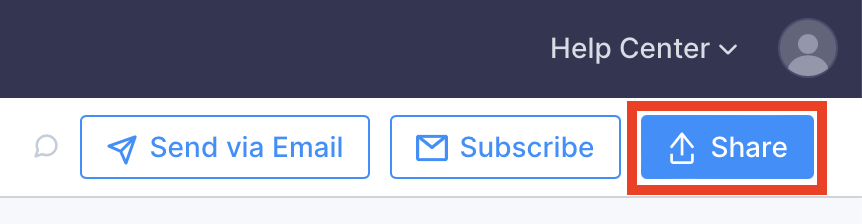
The Share Mission window displays.
You can either share a Mission with specific people by inviting them one at a time or set your Mission to Broadcast to Permitted Users.
If Broadcast to Permitted Users is set to Can View, the Mission is visible to anyone in your organization on the Homepage if they have access to at least 1 of the datasets used for the Mission.
Once you share a Mission with a group of people, they receive a summary email. This introduces them to the Mission that you’ve shared.
Permissions
As the owner of the Mission, you can handle the permission rights at a user level. This means certain people can have edit permissions, while others have read-only (Can View) permissions.
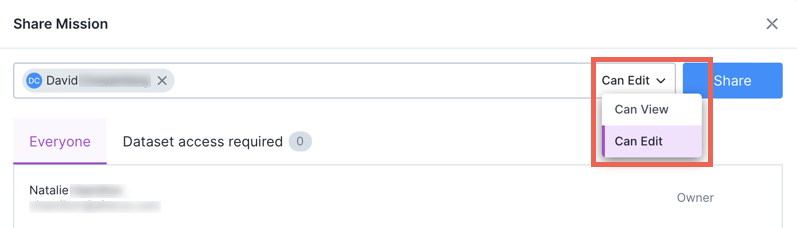
Users who don’t have access to the underlying dataset of a page aren’t able to see any content on that page. You’ll see a notification that Dataset access is required. Select Request to send a request for access to the dataset admin. AAI sends an email to each admin of that dataset.
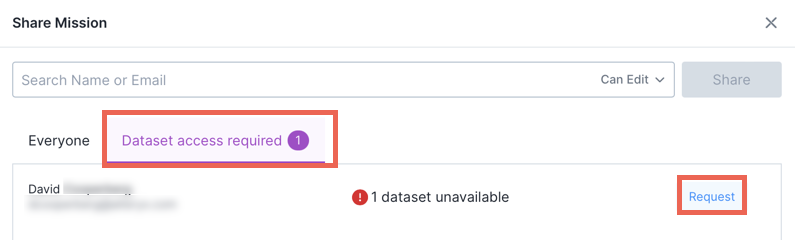
An alternative way to share a Mission is to comment (@mention) your colleague in the comment box. Read Collaboration through Missions to understand more about the comment function in Auto Insights.
Default Access Setting
When you create a new Mission, the default access setting is private. Until you decide to share your Mission, it’s only available to you (the creator).
Request Access
If you encounter any pages within a Mission that say, “You do not have access to the underlying dataset for this page,” you can request access. Select Request access to send an email requesting access to the dataset owner.
Creators, Editors, and Viewers of a Mission can also request access on behalf of users when they share a Mission. This request triggers an email to the dataset owner requesting access for the specified users.
Share with Someone Who Doesn’t Have an Account
Select 1 of the 2 share buttons described at the beginning of this article. Enter your teammate’s email address. If the email address is from an admin-approved domain, the option to Share with new user displays. Select Share with new user, select the permission level, then choose Share.
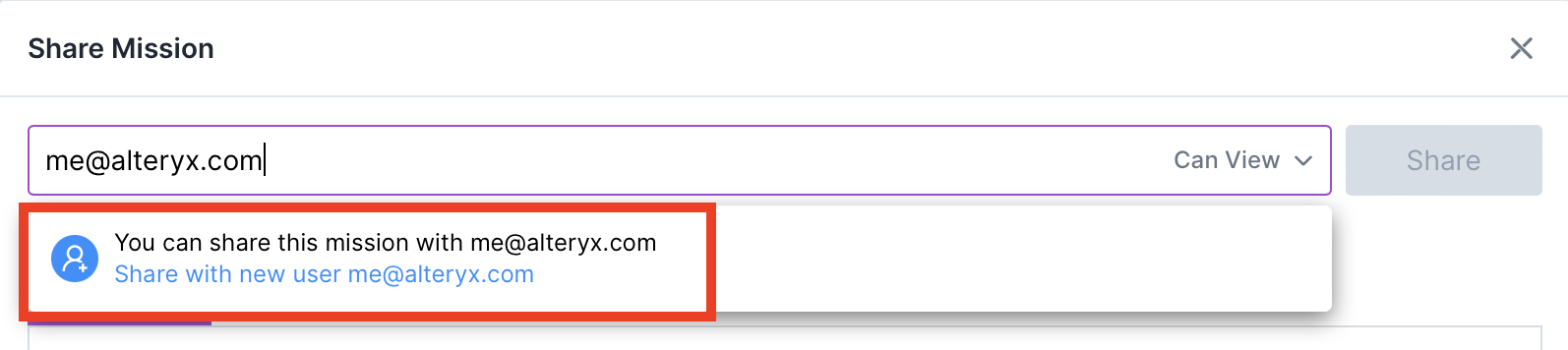
Next, Auto Insights sends the user you invited an email about the Mission and a link to create an account. If your Org Admin is moderating invites, they must approve the invitation first. To check the status of invited users, go to your profile icon > Users.
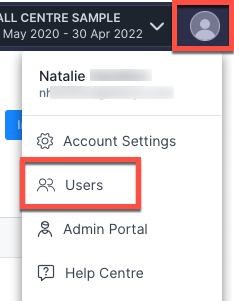
The Users page lists Active and Pending users. You can invite a new user from this page without sharing a Mission. To do so, select Invite new user.
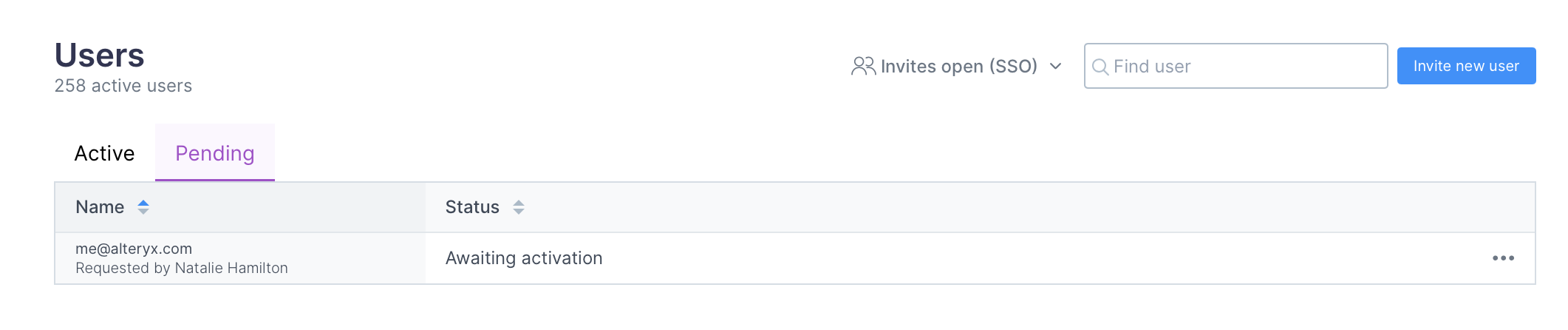
Send Email
To share a Mission via email...
From a Mission’s Summary page, select Send via Email. The Send Insight email window opens.
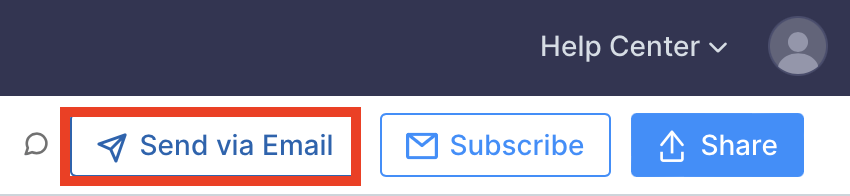
Search for the name or email of the user to email, then select Add user.
Select Send Now. Auto Insights sends an email immediately.
(Optional) If you’d like to send the email on a scheduled basis, select Create subscription.
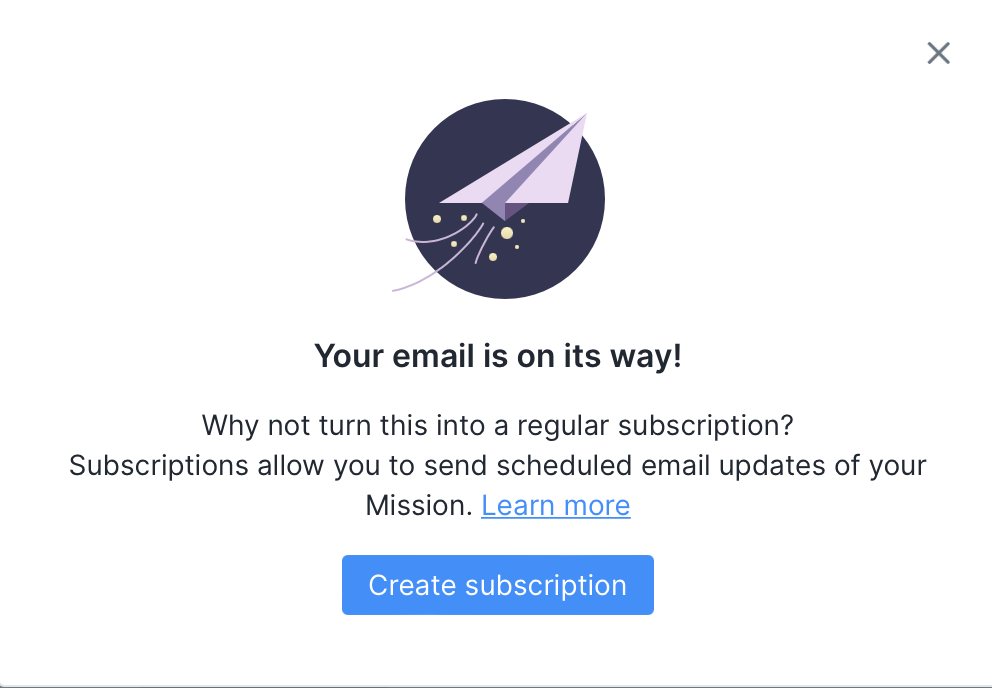
Frequently Asked Questions
What can I do if my teammate can’t access the dataset?
As part of the invitation process, you can request dataset access to specific datasets on behalf of the people you invite. These requests go out to the dataset owners, and it is up to them to approve or deny the new users’ access.
What level of Mission permission can I give a user?
Editors or Owners of a Mission can invite new users and give them view or edit access to a Mission.
Viewers of a Mission can invite new users and only give them view access.
Who can delete a new user?
Editors and Owners can remove a pending new user from the Mission while viewers can’t. This does not remove the user from Auto Insights, but only from that Mission.
Org Admins can delete users from Auto Insights in the Admin Portal.
To which datasets do new users have access?
Everyone invited to your organization automatically has access to all Sample and Public datasets. However, as part of the invitation process, you can request dataset access to specific datasets on behalf of the users you invite. These requests go out to the dataset owners, and it’s up to them to approve or deny access to the datasets for the new users.
What if I accidentally invited the wrong person?
You can contact your Organization Admin, who can delete the user in the Admin Portal.