Configure Goals
Using a Goals dataset, Auto Insights can perform a variance analysis against your main dataset (for example, Expenses, Revenue, SLA), otherwise known as the "Actuals" dataset.
Requirements for configuring a Goals dataset:
Both your Actuals and Goals datasets need to be uploaded into Auto Insights before Goals can be configured.
The goals dataset must have at least 1 numerical (measure) column and at least 1 date column.
Uploading Goals
Goals Datasets are imported just like any normal dataset, from any of the available options: Imported via Designer Desktop or File Upload or Connection via Admin Portal.
Once both the Goals and Actuals datasets have been created in Auto Insights, we can proceed to the steps below to configure a Goals dataset.
Configuring Goals
On the Datasets page, select the 3-dot menu next to your Actuals dataset, and select Configure dataset.
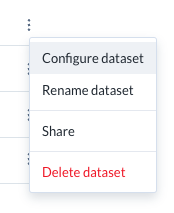
Go to Goals in the left navigation bar.
Select Create goal at the top right of your screen.
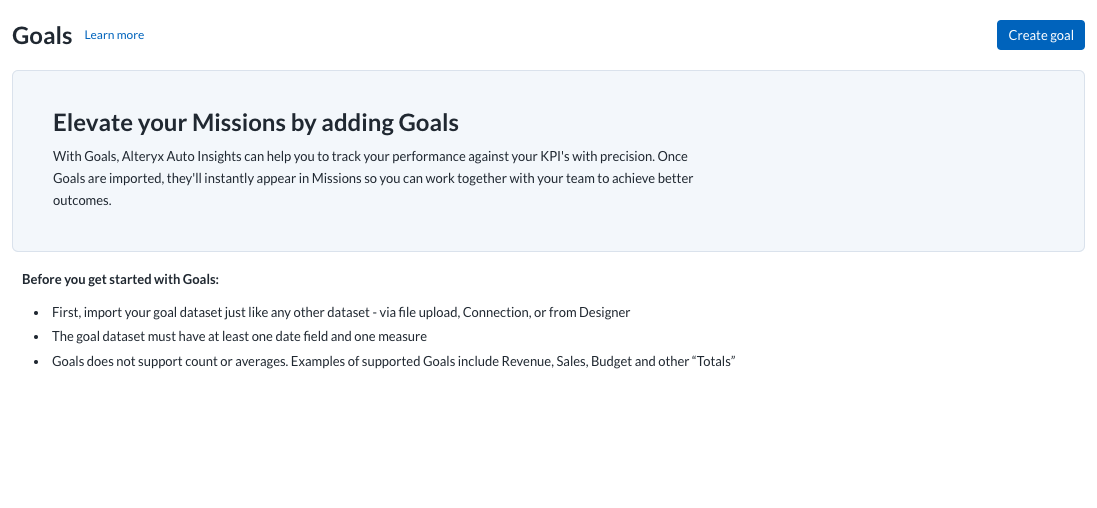
Select your goals dataset and select Next to proceed to the next step.
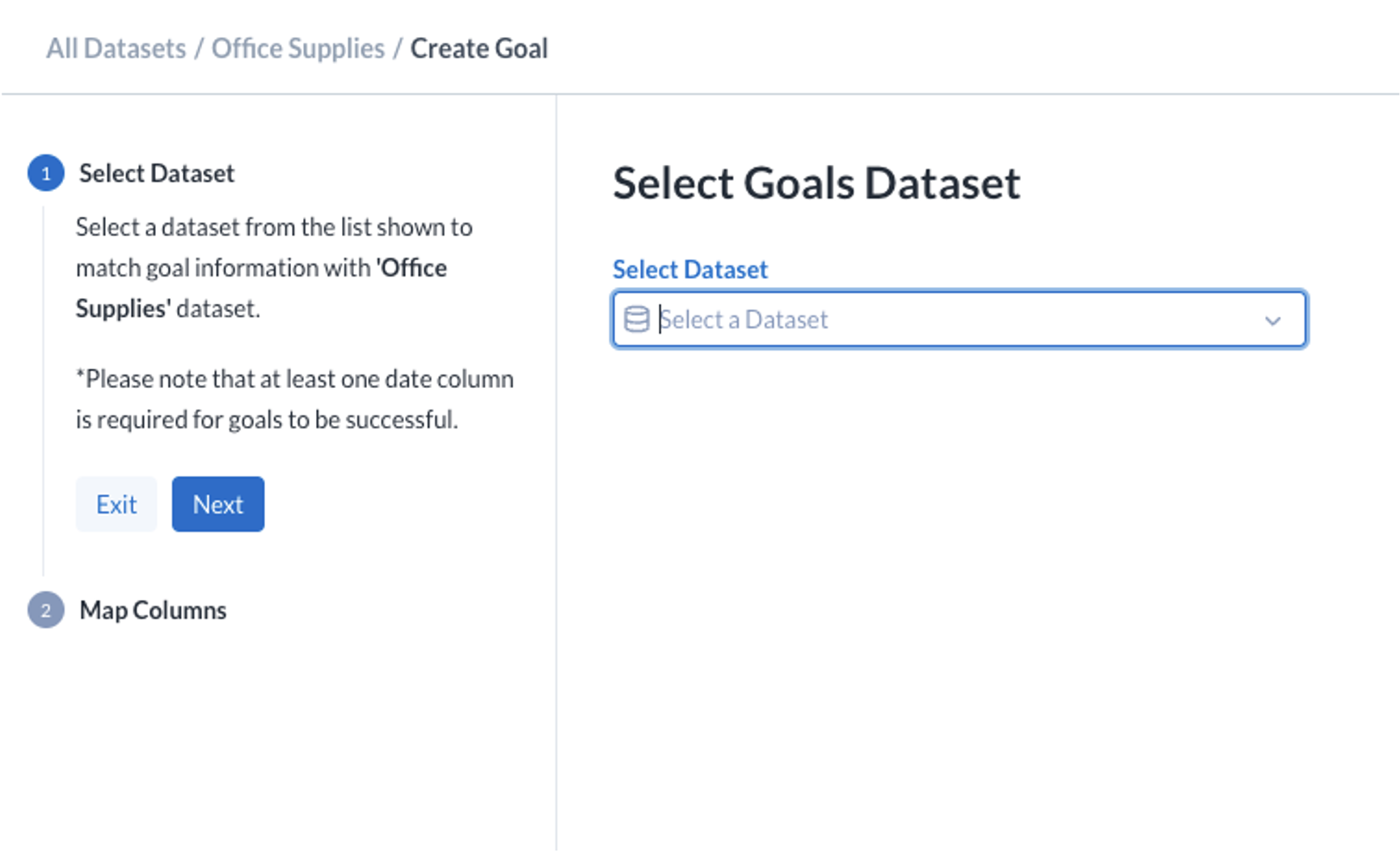
Map columns from your Goals dataset to your Actuals dataset. Take note that a measure and a date column must be mapped to complete the upload process.
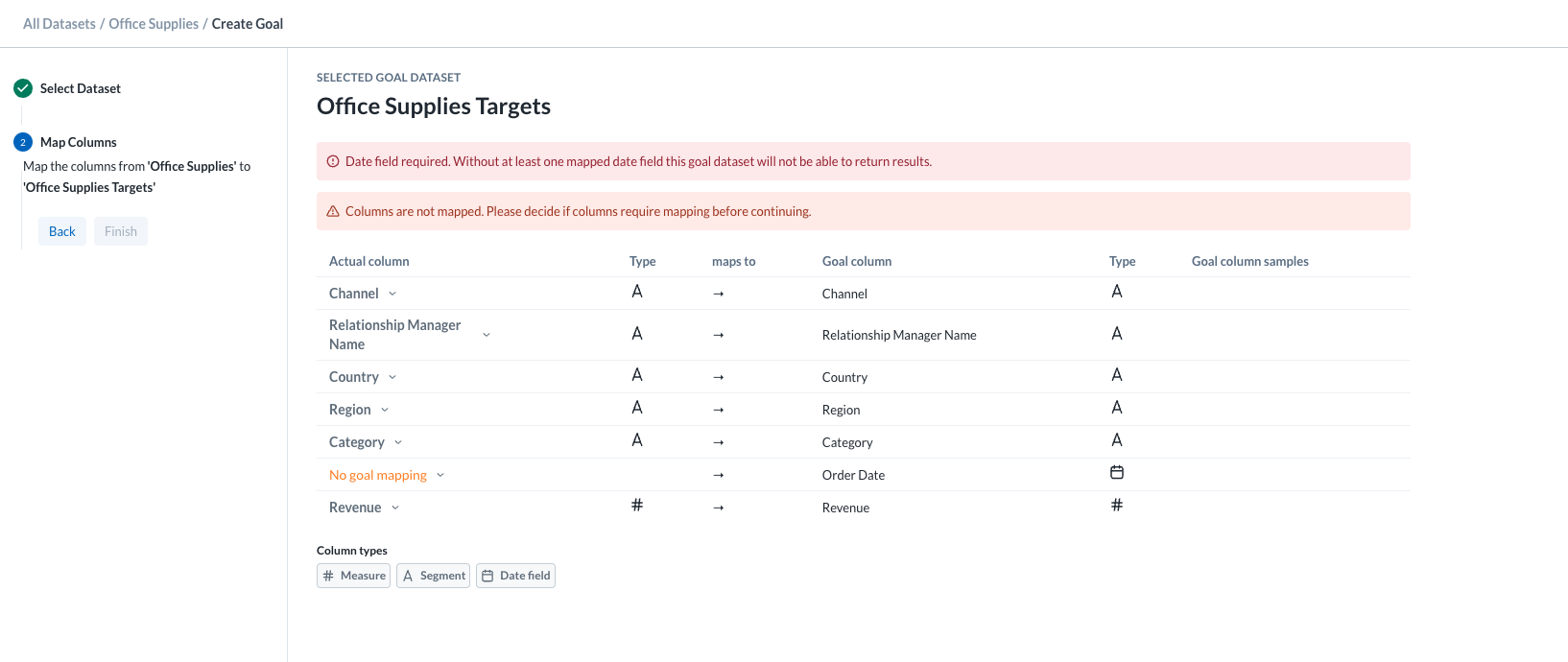
If there are any errors during the mapping process, they will be highlighted at the top of the screen, and should be resolved before continuing.
Once all the required fields have been mapped, you can select Finish to save the mapping.
The Goals dataset will be linked to the Actuals dataset and ready for use.
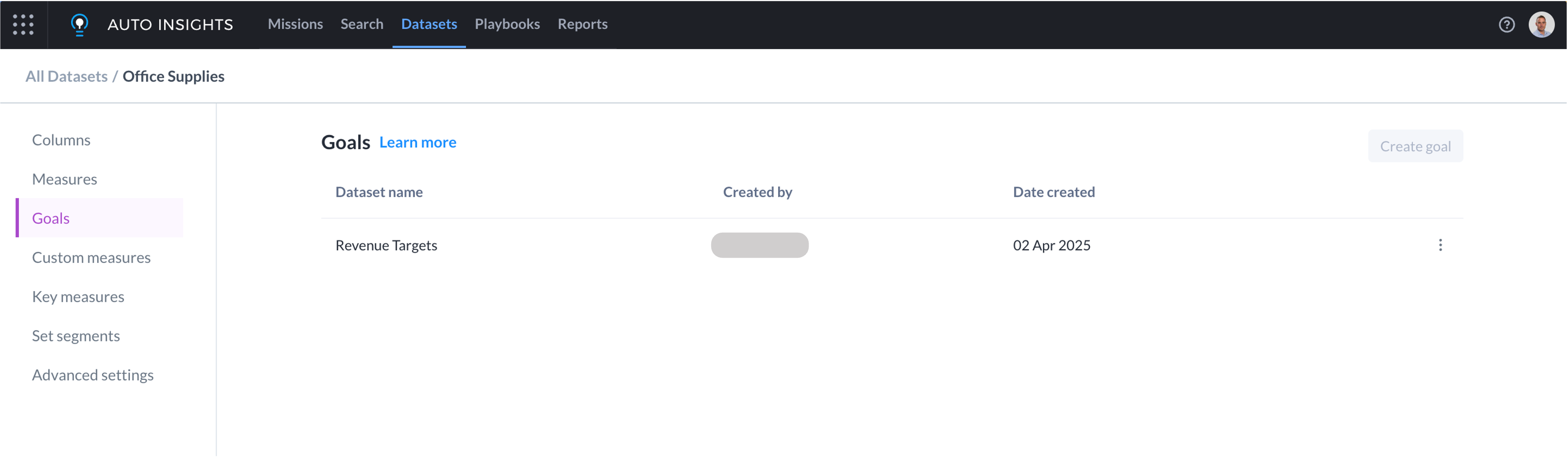
If you wish to link a different Goals dataset, simply select the 3 dot menu and select Replace goal dataset.
Sharing Goals
A Goals dataset is only visible in Missions or Search by users/groups with whom that dataset has been explicitly shared. Goals datasets can be shared just like any other dataset. To share your Goals dataset:
On the Datasets page in Auto Insights, select the 3-dot menu next to your Goals dataset, and select Share.
For datasets imported via Designer or Admin Portal, you will be redirected to the Admin Portal:
Identify the group(s) that provide access to this dataset.
Navigate to the Groups tab and select the necessary group.
Select + Add new member and select the users that you wish to add to this group. Select Add to apply.
Return to the Datasets page.
Frequently Asked Questions
What happens if there are changes to the Actuals or Goals datasets?
If there are changes to either the Actuals or Goals datasets, our recommendation is to review the goals mapping to ensure all the relevant columns are mapped correctly, which can be done quickly by revisiting the Goals page in Dataset Settings.
What happens if my Goals dataset is refreshed?
If new data is loaded into the Goals dataset, it will automatically be loaded and used when displaying Actuals vs Goals variances in Missions or Search.