Role Details Page
Importante
Si eres un nuevo cliente de Alteryx a partir de la primavera de 2025, es posible que estés utilizando una edición Alteryx. Los roles y capacidades de usuario han cambiado. Visita Descripción general para obtener más información.
Through the Role Details page, you can review the privileges assigned to the role and assign the role to Alteryx One Platform users.
Actions:
The following actions are available.
Edit: Modify the role.
Nota
All new and existing users are assigned the
defaultrole. Changes to this role may affect all existing users and any users that are added in the future.Nota
You cannot edit the admin role.
See Create Role Dialog.
Assign role: Assign the role to one or more users.
Nota
When you assign or unassign a role, the privileges are immediately applied to the assigned user's account. The user does not need to re-login to see the changes.
Delete: Delete the role.
Aviso
You are permitted to delete roles that are currently assigned to users. Deleting a role may remove privileges from one or more users. This action cannot be undone. Before deleting, you should verify the list of users assigned to the role in the Users tab.
Nota
You cannot delete the
defaultor admin roles.
Overview tab
In the Overview tab, you can review the privileges for the role and the current number of users that have been assigned the role.
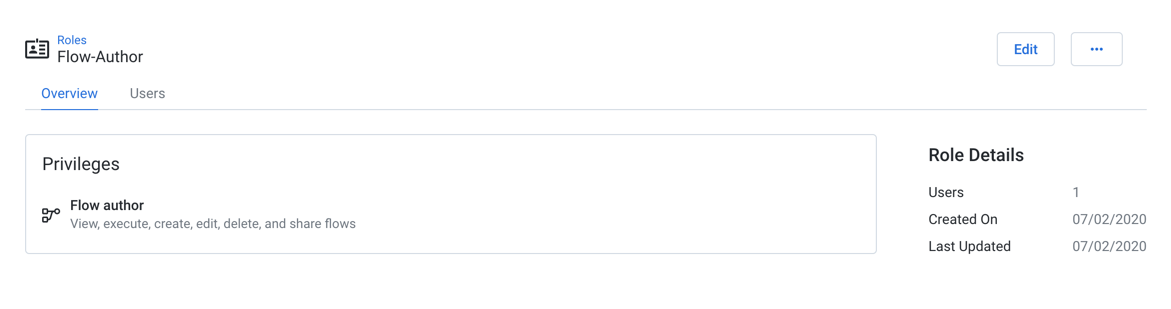
Figure: Role Details Page - Overview tab
For more information on the listed privileges, see Privileges and Roles Reference.
Roles can be created through the Roles page. For more information, see Roles Page.
Users tab
In the Users tab, you can review the list of users who have been assigned the role.
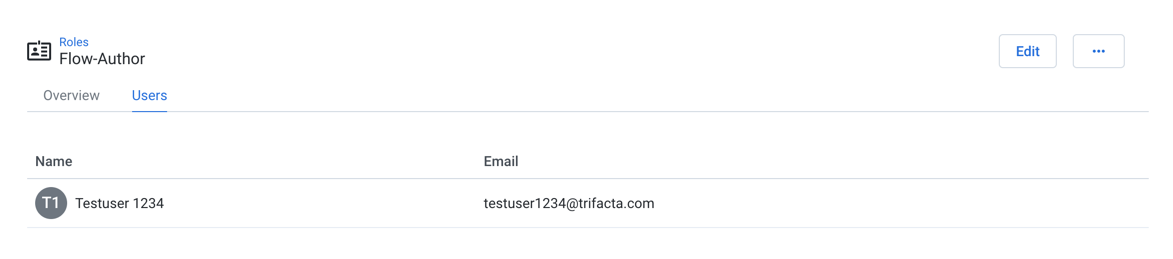
Figure: Role Details Page - Users tab
Columns:
Name: Display name of the user.
Nota
You cannot modify the Name value for the
defaultrole.Email: Email address for the user, which is used to login to Alteryx One.
Context menu:
On the right side of the screen, you can select the following options from the context menu for each user:
Unassign from role: Select this option to remove the role from the user.