Plan Run Details Page
You can review the details of individual executions of your plan. In Plan View, click the Runs link in the upper-right corner.
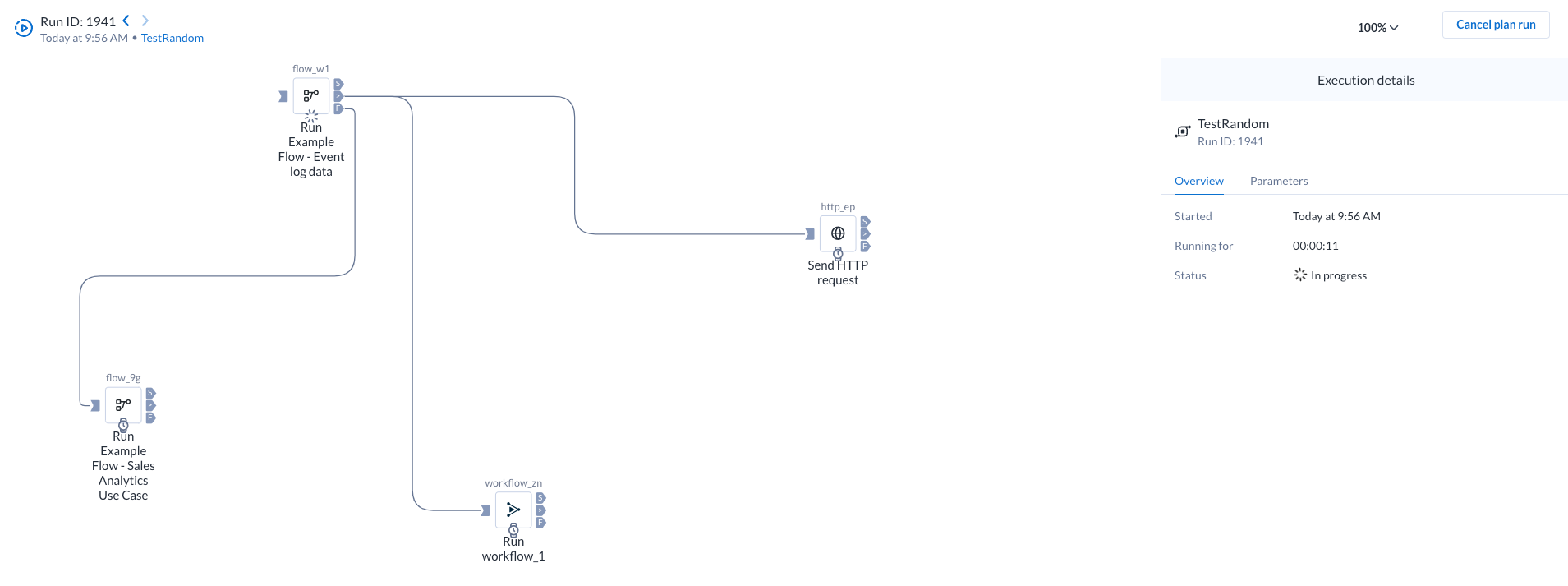
Figure: Run details page
The latest plan run is displayed. You can review the progress of individual tasks throughout the plan run.
Nota
When a plan run begins, a snapshot is taken of the plan. Subsequent changes to the underlying assets could impact the outcome of the asset tasks when they are later executed during the plan run.
To cancel a plan that is currently running, click Cancel plan run.
You can track all of the runs across all of your plans. See Plan Runs Page.
Retry Failed Plan Runs
To retry a plan run where one or more tasks failed, click Retry from failed. Plan tasks that were completed successfully are skipped, and the new plan run begins with the task or tasks that failed.
Following are some scenarios where you can restart the plan runs:
When a plan run fails at a specific task, the failed task is retried and the downstream tasks are executed.
When a plan run fails in multiple tasks, all the failed tasks and their respective downstream tasks are retried.
If two tasks in the same path fail, the first one acts as the starting point.
In the Retry plan run dialog, you can:
View the tasks that failed as starting points for the retry.
Reuse or override any parameter values used in the original plan run.
To run the entire plan again, click Run plan in Plan View page.
Task Execution
The following icons indicate the results of the execution of a task:
Icon | Task Status | |
|---|---|---|
| Task successful | |
| Task failed | |
Skipped | Task skipped. Task was not executed due to unmet conditions. | |
| Task canceled by user | |
| Task in progress | |
| Task pending |




