Customize Designer Cloud User Interface
The Designer Cloud user interface is customizable.
Comments
Select the Comment icon  to add a new comment to the canvas. To delete a comment, right-click the comment, then select Delete.
to add a new comment to the canvas. To delete a comment, right-click the comment, then select Delete.
Select and drag the comment to move it around the canvas.
Select inside the comment to edit the comment text.
Select the 3-dot menu to edit the text style.
Containers
Containers are used to organize the tools used in your workflow:
To add a new container to the canvas, select the Container icon

.
To delete a container and all the tools within it, right-click the container and then select Delete.
Select and drag the container to move it around the canvas.
To edit a container, switch the container toggle to on.
To add tools to your container, select and drag the tool inside your container. Select and drag the tools to rearrange them inside your container.
To rename your container, select the container name and enter a new name.
Use the arrows to collapse and expand the container.
Collapse or Expand Windows
Use the arrows to collapse and expand windows.
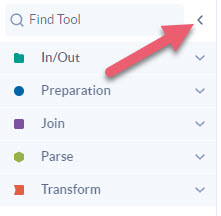 |
Figure: Collapse or expand the window
Change Size of Tool Configuration Window
Use the double-sided arrows to maximize and minimize the tool configuration and Results Grid.
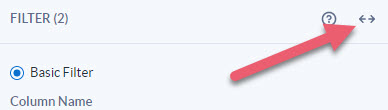 |
Figure: Minimize or maximize the tool configuration panel