DCM - Server
Data Connection Manager (DCM) is a centralised storage for Database and Cloud interoperable connections (credentials linked to data sources) that facilitates workflow connection management and collaboration across Alteryx products. Use DCM to enter and use your connections and credentials among tools and workflows.
With DCM you can manage data sources, credentials and connections:
Data source objects represent databases, cloud services and more,
credential objects represent username and password combinations, oauth tokens,
connection objects join data sources to credentials and are used by one or many Tools in your Workflows.
Important
Affected Alteryx Server Versions:
2021.4.2.47792 (Patch 5)+
2022.1.1.42590 (Patch 3)+
2022.3.1.430 (GA)+
DCM connections within a MongoDB database will be unusable if that database is migrated to a new machine. See the DCM Connections fail after Host Recovery article for instructions on how to update DCM connections to allow them to work in this scenario.
Go to the DCM help page for Designer for more info.
Data Connection Manager Configuration
As an administrator, configure the DCM settings on the component on the DCM screens in System Settings.
Enable DCM for your Organization
Select Enable DCM for your Organization to enable the Data Connection Manager for your organization. This allows users to use the Credential Manager within Designer under File > Manage Credentials. See the DCM help page for more info.
Note, if Enable DCM for your Organization is unchecked, users can override under Options > User Settings > Edit User Settings > DCM to gain access to the Credential Manager. If you want to prevent this, clear the Allow Override by User checkbox.
DCM Mode
Select an option for default credential handling and storage.
DCM Optional –You can choose to store passwords in DCM. Passwords are stored in a workflow by default.
DCM as Default –Passwords are stored in DCM by default. You can choose to store passwords in a workflows.
DCM Only –You can't enter passwords into a workflow. You can only choose from passwords stored in DCM. Workflows with embedded passwords will run.
DCM Enforced –Workflows with embedded passwords will not work.
SDK (Gallery) Tools Support
Deny: SDK Tools are not supported, the Allow Credential for SDK (Server) tools checkbox is not surfaced in the credential UI.
Allow: SDK tools support, the Allow Credential for SDK (Server) tools checkbox is surfaced in the UI with manual selection of each credential.
Allow All: SDK tools support, the Allow Credential for SDK (Server) tools checkbox is surfaced in the UI and is prechecked for all credentials.
Allow Override by User
Select Allow Override by User to allow users to override these organization-level settings. When selected, users can override any of the above settings under Options > User Settings > Edit User Settings > DCM. Clear the Allow Override by User checkbox to enforce organization-level settings for all users.
Note
This setting also applies to Designer on Server.
If this setting is enabled and you're logged into Server as the Run As user, any DCM settings configured in Designer will override Alteryx System Settings for workflows run by this user on Server.
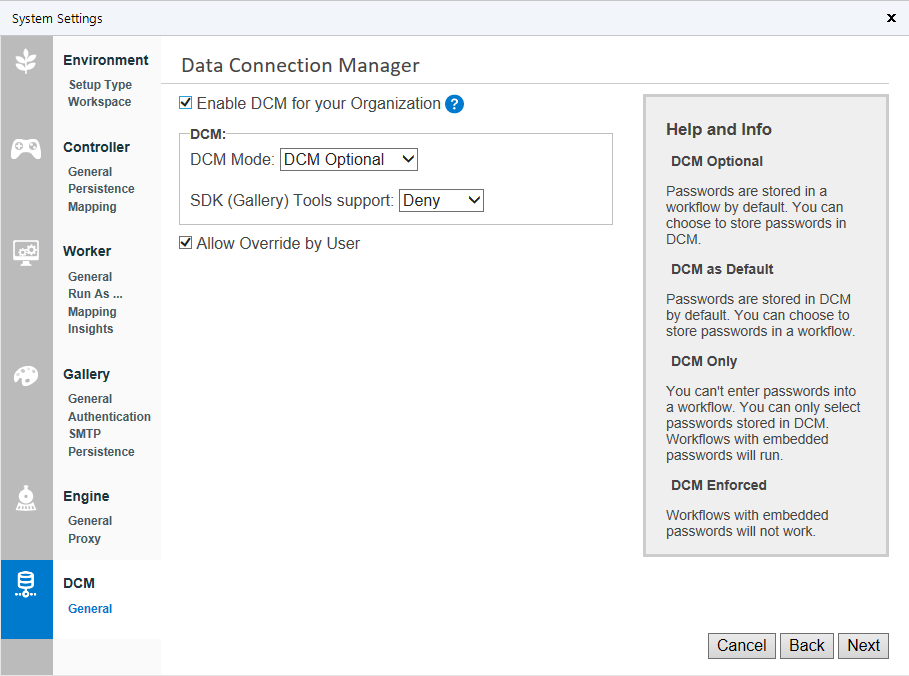
What's Next?
Go to Administer Alteryx Server.