Add or Edit Recipe Steps
You can add or edit steps in your recipe through the Recipe panel, which is available on the right side of the Transformer page.
Steps:
To add or edit steps in your recipe, do the following:
If it's not already opened, open the recipe panel:
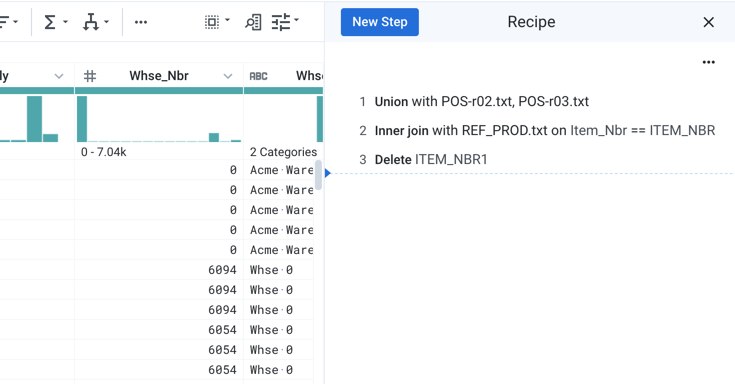
Figure: Recipe Panel
Edit a step:
Select the step in the recipe.
Click the Pencil icon.
Skip the next step.
Add a step:
In the recipe, select the step next to where you would like to add the step.
Select Insert step before or Insert step after from the drop-down menu.
To specify a step, you can:
Select something in the data grid. A set of suggestions is provided to you in the Selection Details panel.
Enter some text in the Search panel. For the selected transformation, specify required and optional parameters in the Transform Builder to see a preview of the transform.
After you have specified your step:
To add it to the recipe as it is currently specified, click Add. The step is inserted in the proper location.
To modify it, click Edit. You can edit the step in the Transform Builder.