Workspace Roles Page
Through the Workspace Roles page, a workspace admin can create workspace roles and assign one or more of them to workspace users.
A role is a set of privileges that can be assigned to one or more users. A role can be assigned to users within the current workspace.
A privilege is a level of access to a type of user-generated workspace object, such as flows.
For more information on these terms, see Overview of Authorization.
For more information on managing roles, see Create Role.
You can also apply workspace roles to groups that are synched from your enterprise LDAP provider. For more information, see Configure Users and Groups.
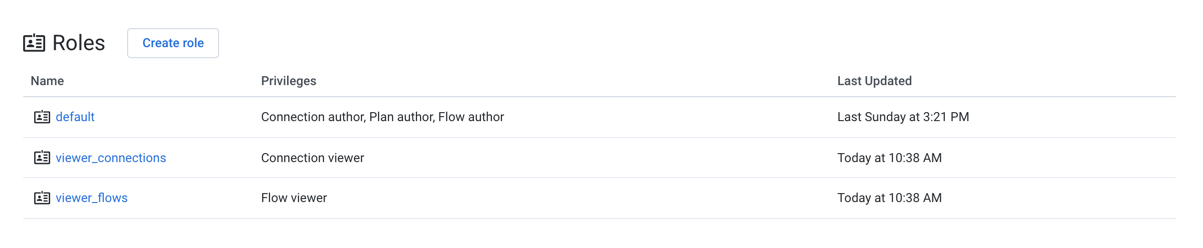 |
Figure: Workspace Roles Page
The list of current roles is displayed in the Workspace Roles page. To create a new role, click Create role. See Create Role Dialog.
Columns:
Name: The name of the role must be unique within the workspace.
Privileges: The comma-separated list of privileges associated with the role. When a user is assigned the role, these privileges are available to the user.
Tip
Hover over the entry in the Privileges column to see additional detail on the privileges assigned to this role.
Last Updated: Timestamp of when the role was most recently updated.
Context menu:
On the right side of the screen, you can select from a context menu for each available role.
Edit: Modify the role. See Create Role Dialog.
Note
All new and existing users are assigned the
defaultrole. Changes to this role may affect all existing users and any users that are added to the workspace in the future.Note
You cannot modify the
Workspace adminrole.Assign role: Assign the role to workspace users.
Note
When you assign or unassign a role, the privileges are immediately applied to the assigned user's account. The user does not need to re-login to see the changes.
You can un-assign a role from users through the Workspace Role Details page. Select the role, and then click the Users tab. For more information, see Workspace Role Details Page.
Delete: Delete the role.
Warning
You are permitted to delete roles that are currently assigned to users. Deleting a role may remove workspace privileges from one or more users. This action cannot be undone. Before deleting, you should verify the list of users assigned to the role. For more information, see Workspace Role Details Page.
Note
You cannot delete the
defaultorWorkspace adminroles.