Database Refresh Frequency
Nota
This article is relevant only to datasets created via the Auto Insights Admin Portal.
For a streamlined data import experience, including support for 70+ database connections, we recommend Import Data from Alteryx One Platform.
This article discusses how data can be uploaded to Auto Insights at your desired frequency (daily, weekly, monthly, yearly).
In order to make the data ingestion process as easy as possible, Auto Insights supports a direct connection to various databases, which means that you can schedule your data to be uploaded to Auto Insights automatically. Auto Insights currently supports the following batch job frequencies*:
Daily
Weekly
Monthly
Yearly
* Event-based (near real-time) or streaming (real-time) is not supported.
Using this method, your entire dataset will be uploaded to Auto Insights at each refresh (rather than incremental data) to ensure accuracy and quality. This also allows Auto Insights to analyze historical patterns and trends across your data.
To set up your dataset refresh schedule, follow the steps below. Please make sure you have read the Uploading Dataand How do I connect to a database? guides before reading on.
1. From the Admin Portal, click on Datasets in the menu bar.
2. Click on the name of your dataset from the available datasets in the left-hand menu.
3. Click on the Repeat dropdown to adjust the frequency of the dataset refresh. You can also adjust the time the refresh occurs. Click Save once you have adjusted the settings as desired.
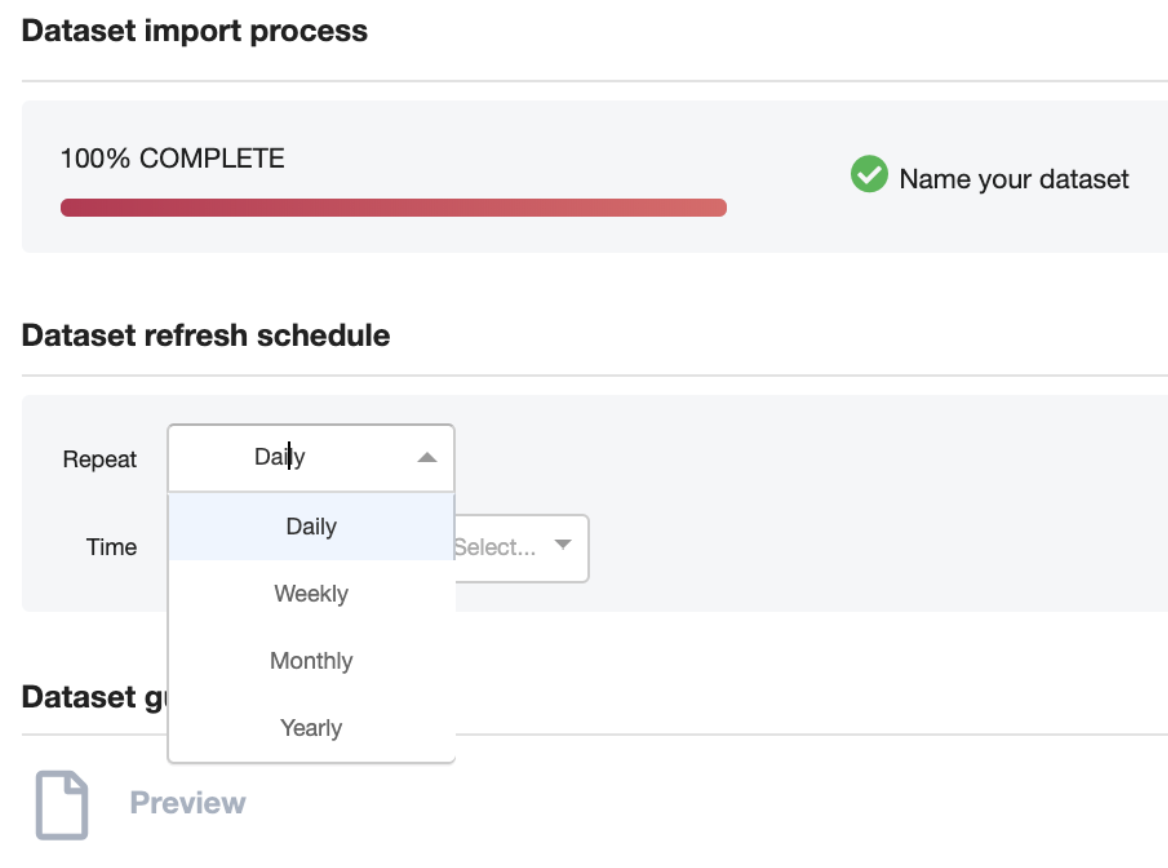
Alternatively, you can upload data to Auto Insights via CSV files as frequently as you like.