Flow Search Panel
You can search for objects within your flow. In Flow View, click the Magnifying Glass icon at the top of the page.
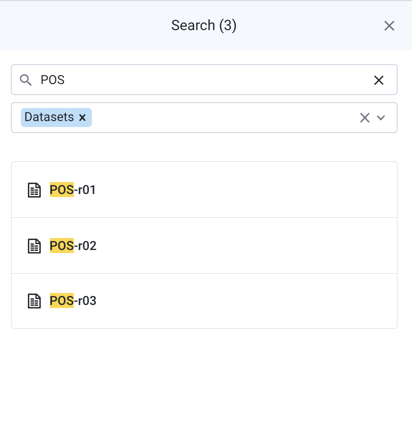
Figure: Flow Search panel
Steps:
From Flow View, click the Search icon.
In the Search panel, enter a search term. As you type your search term, the search results are highlighted in yellow in the panel and in the flow canvas.
From the Filter by type drop-down, you can filter by flow object type:
Datasets
Recipes
Outputs
References
Note
If no object type is specified, then all object types are searched.
Tip
You may select one or more flow object types to search.
Context menu
For each object displayed in the search results, its context menu displays the same options that are available from the object in the canvas, including these additional options:
View details: Open the context panel showing the details of the object.
Show in flow: Center the viewport of Flow View on the object.
The context menu options vary for different types of objects for which you are searching. For more information:
Datasets: See View for Imported Datasets.
This category includes reference datasets imported from other flows.
Recipes: See View for Recipes.
Outputs: See View for Outputs.
References: This category covers reference datasets that are created from the recipes in your flow. See View for Reference Datasets.